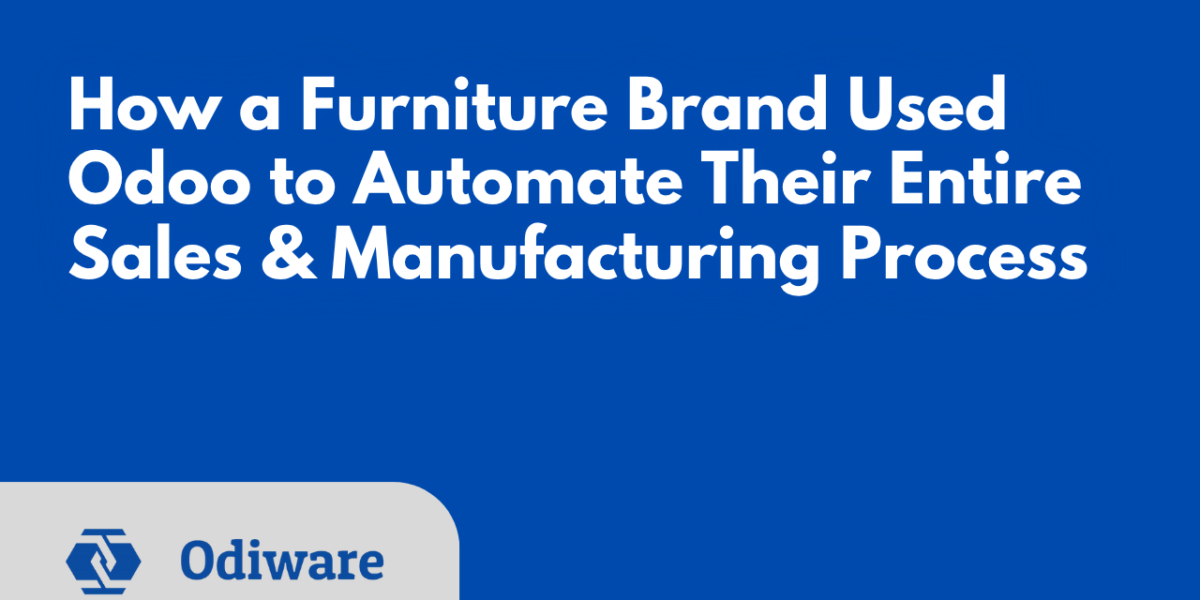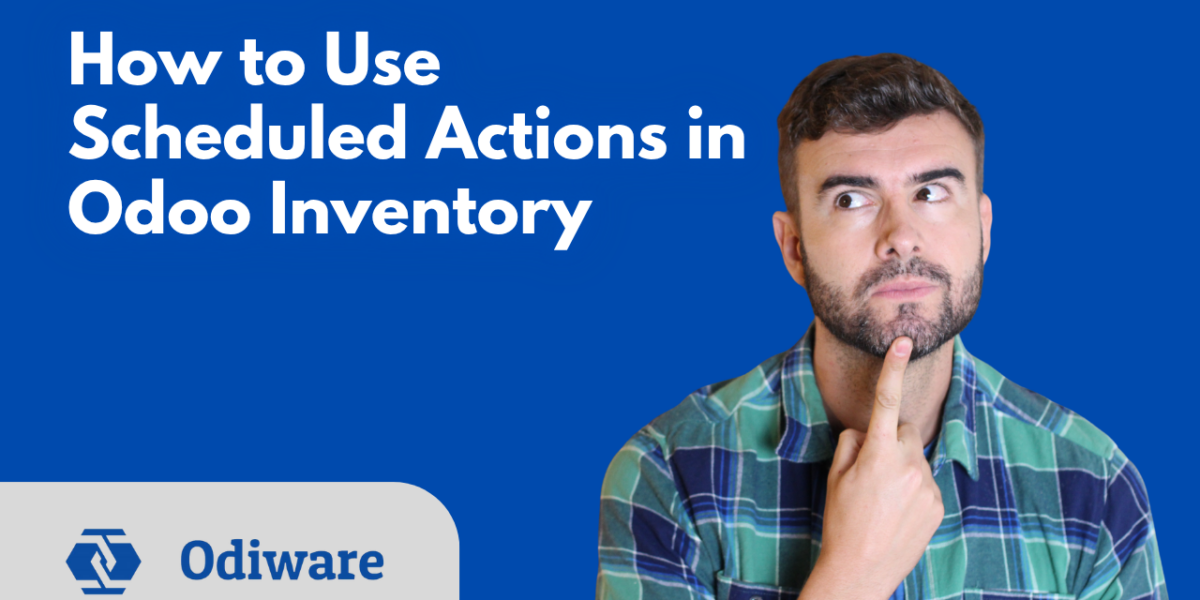Step-by-Step Guide to Setting Up an E-commerce Store in Odoo
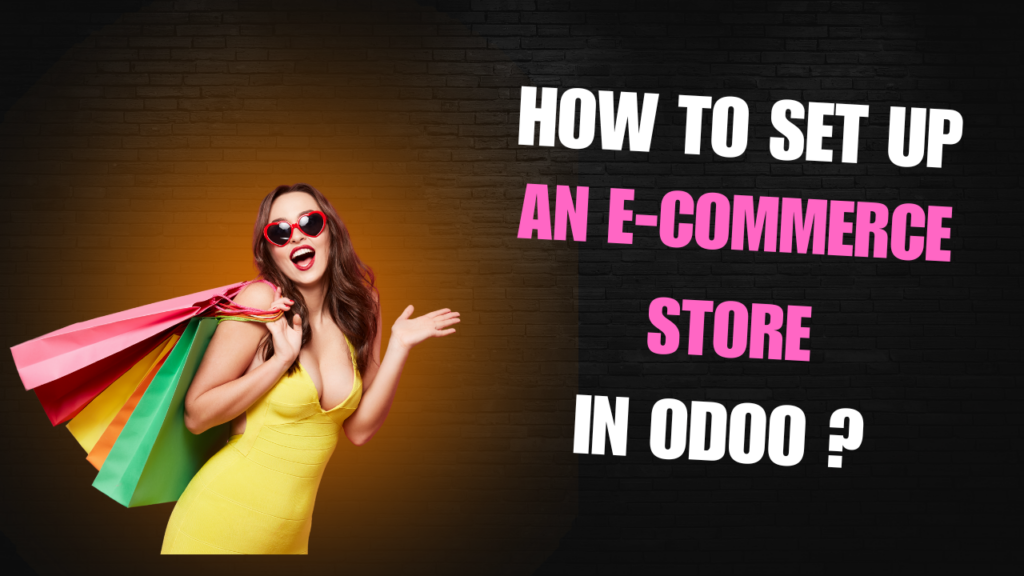
Odoo is a powerful open-source enterprise resource planning (ERP) system that provides a seamless way to create and manage an e-commerce store. Whether you are a small business owner or a large enterprise, Odoo offers a user-friendly e-commerce module integrated with various business applications, including inventory management, CRM, and accounting. This guide will walk you through the step-by-step process of setting up an e-commerce store in Odoo.
Step 1: Install the Website Module
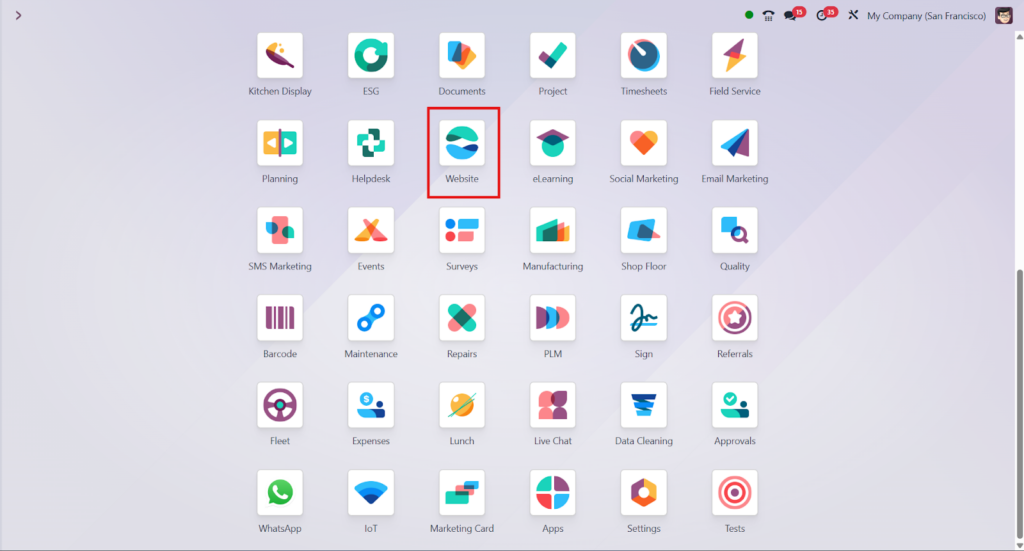
- Login to your Odoo instance as an Administrator.
- Go to the Apps module.
- In the search bar, type “Website”.
- Click Install on the Website module (this includes e-commerce features).
Step 2: Enable E-commerce Features
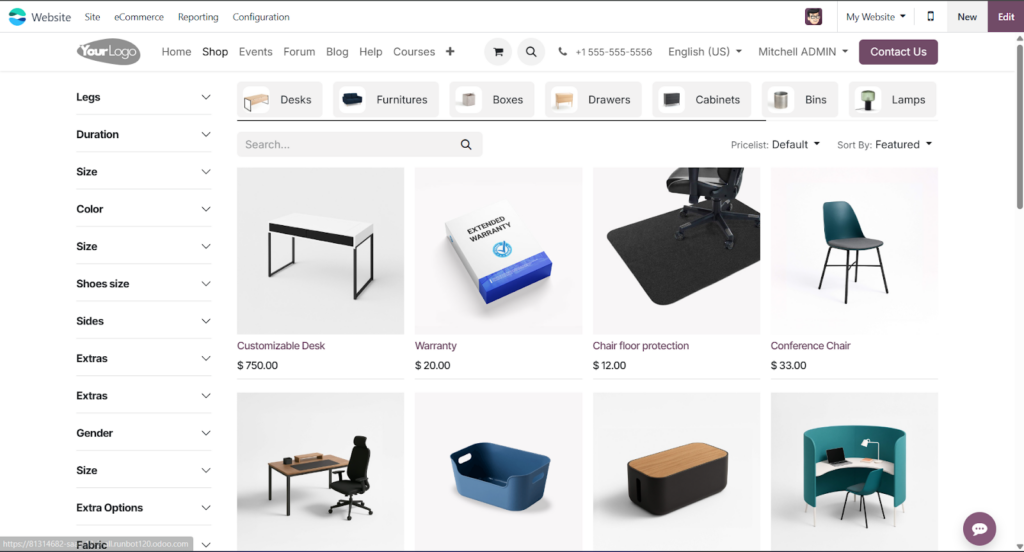
- Once the Website module is installed, click on the Website app from the dashboard.
- Click “Go to Website” to access the website editor.
- In the website editor, click Edit, and you’ll see “Shop” as one of the page templates or blocks.
- Add a Shop page – this activates the e-commerce features automatically.
Step 3: Add Products to Your Store
- Go to eCommerce> Products > Products.
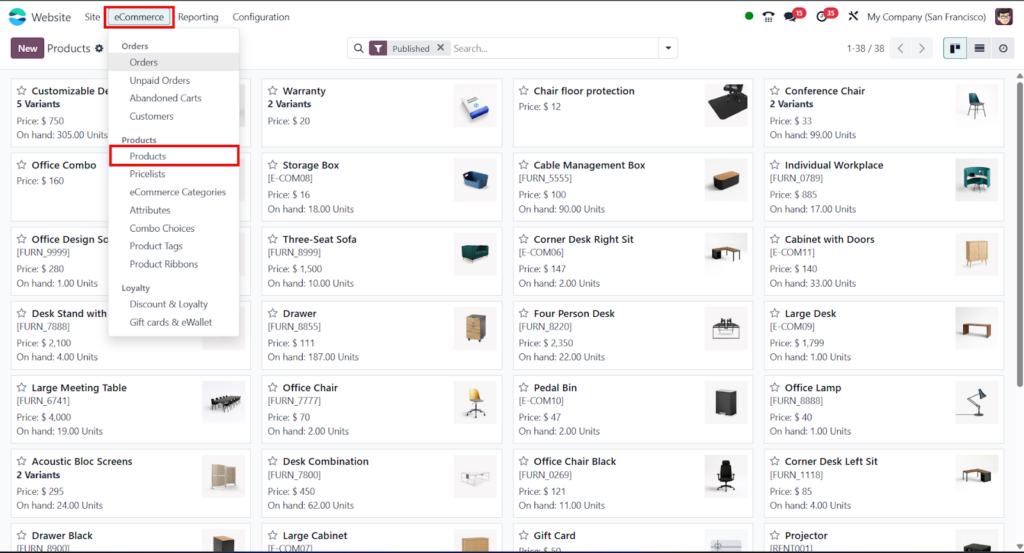
- Click Create.
- Fill in product details like:
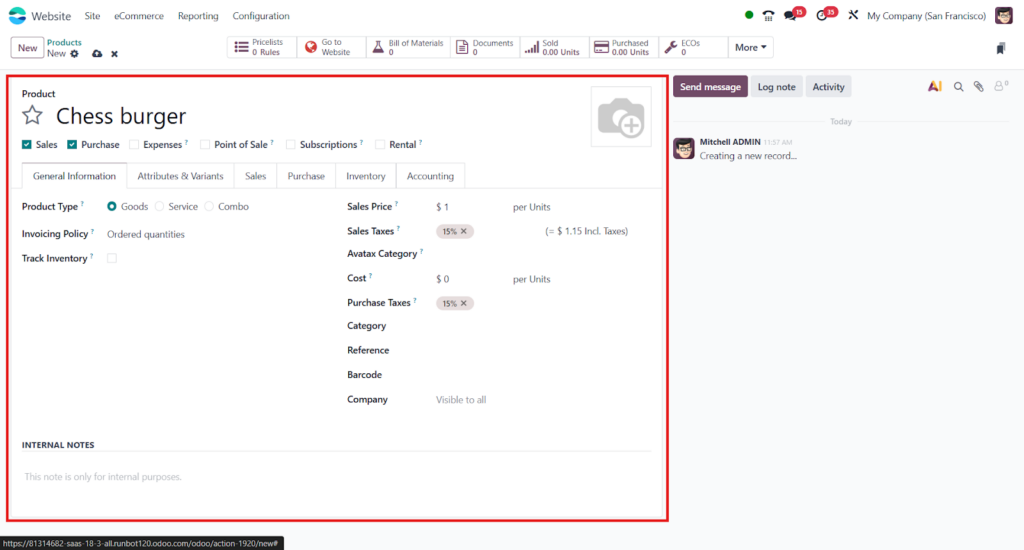
- Product Name
- Sales Price
- Product Image
- Description
- E-commerce category (if needed)
- Make sure to check “Can be Sold” and “Available in Website” options.
- Click Save.
Step 4: Configure Payment Methods
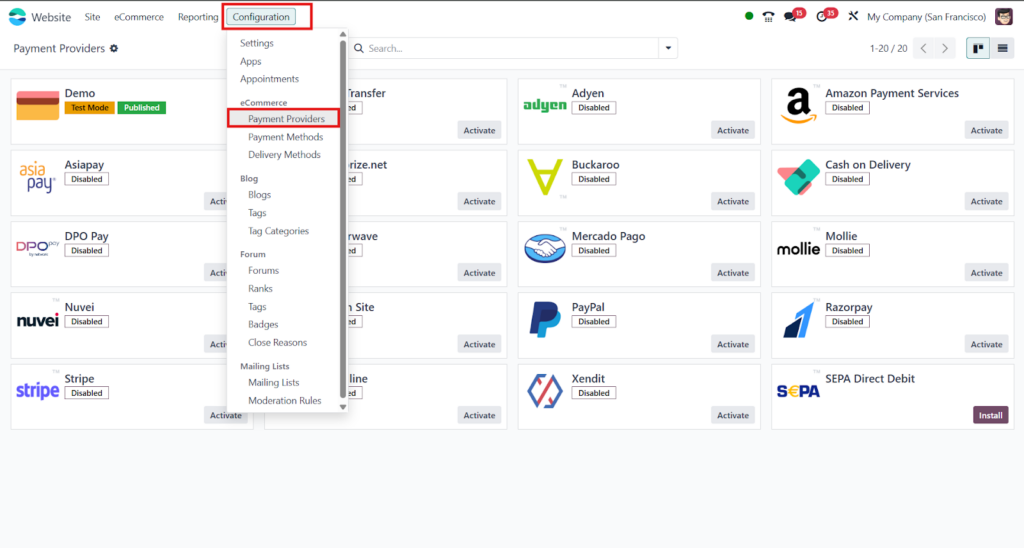
- Go to Website > Configuration > Payment Providers.
- Choose from available options like:
- Stripe
- PayPal
- Razorpay (with third-party modules)
- Stripe
- Configure and Activate your preferred payment methods.
Step 5: Set Up Delivery Methods (Optional)
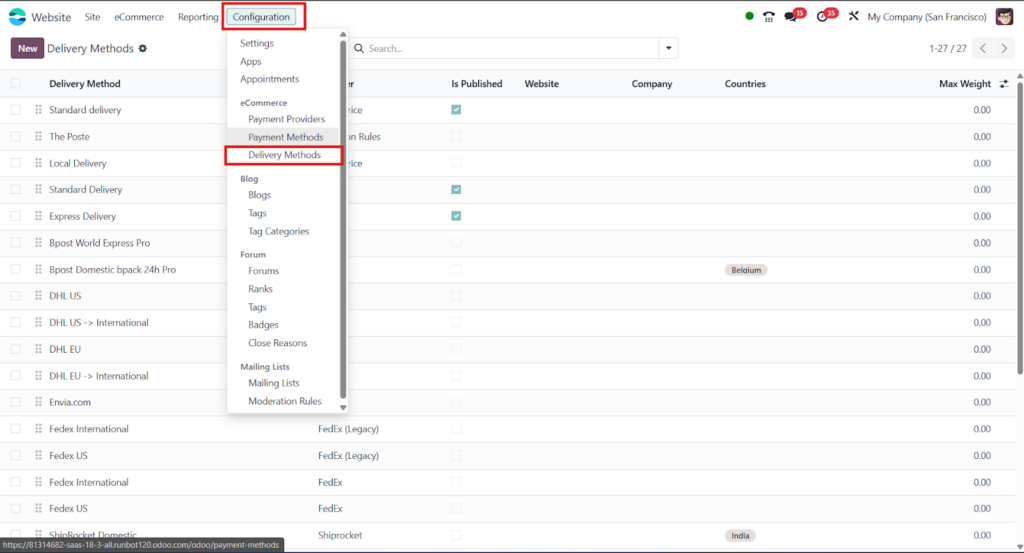
- Go to Website > Configuration > Delivery Methods.
- Add delivery methods like:
- Free Shipping
- Flat Rate
- Third-party integrations like DHL, FedEx, etc.
- Free Shipping
Step 6: Customize Your Online Store
- Use the drag-and-drop website builder to design your homepage and shop page.
- Add banners, featured products, testimonials, and more.
- Adjust theme colors and fonts to match your brand using the Customize menu.
Automation tools in Odoo help streamline the order fulfillment process, saving time and resources.
Conclusion
Setting up an e-commerce store in Odoo is straightforward and efficient. With its seamless integration of website building, product management, payment processing, and order fulfillment, Odoo provides a complete e-commerce solution. By following these steps, you can launch a fully functional online store and start selling your products effectively.
Get Started with Odiware Today!

Ready to Launch Your E-commerce Store? 🚀
Odiware specializes in seamless e-commerce store setup in Odoo—from design and product management to payment integration and marketing automation. Let us help you build a powerful online store that drives sales and growth.