How to Configure a Multi-Company Setup in Odoo: Step-by-Step Guide
Managing multiple businesses under one system doesn’t have to be complicated. Whether you’re operating separate branches, subsidiaries, or legal entities, Odoo’s multi-company feature helps you handle them all—efficiently and from a single platform.
In this blog, we’ll walk you through the easy steps to configure a multi-company setup in Odoo, even if you’re not a tech expert.
Why Use Odoo’s Multi-Company Setup?
Odoo’s multi-company environment allows you to:
- Run different companies with independent data.
- Assign users to one or multiple companies.
- Control visibility of documents and records.
- Enable inter-company transactions for internal trade.
This makes it ideal for growing businesses, especially those expanding into different locations or markets.
Step 1: Activate the Multi-Company Feature
To begin, log in to your Odoo instance with administrative rights. Then:
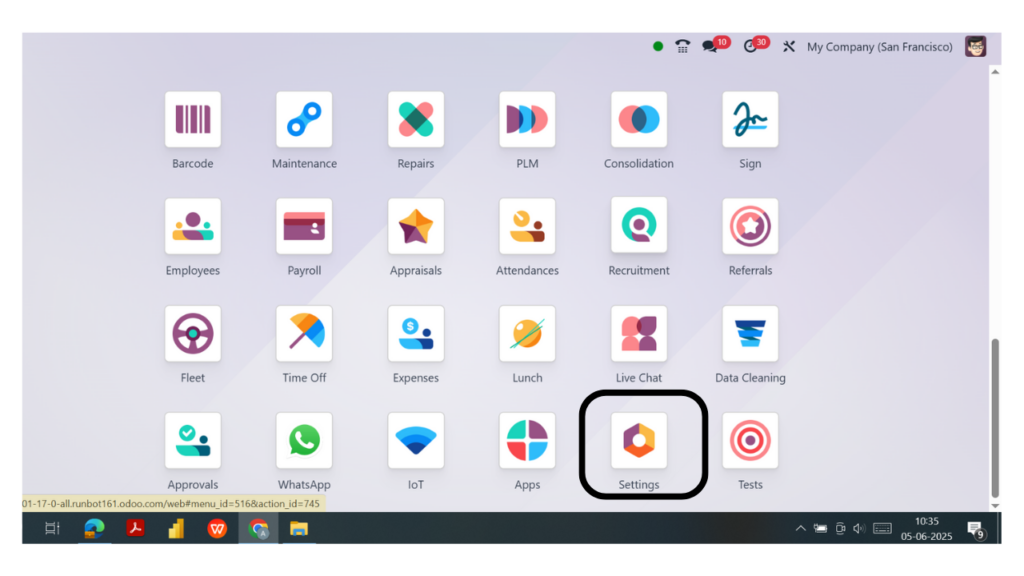
- Go to the Settings module.
- Scroll to the Users & Companies section.
- Enable the Multi-Companies option.
- Click Save.
(If no companies are listed then only you have to enable this option)
This will turn on the multi-company environment across your Odoo system.
Step 2: Add a New Company
Once multi-company mode is active:

- Go to Settings > User & Companies (Parent menu) > Companies.(sub menu)
- Click on Create.
- Fill out the details such as Company Name, Address, Phone, Email, Currency, and Tax ID.
- Hit Save.
You can repeat this process to create as many companies as you need.
Step 3: Assign Users to the Right Companies
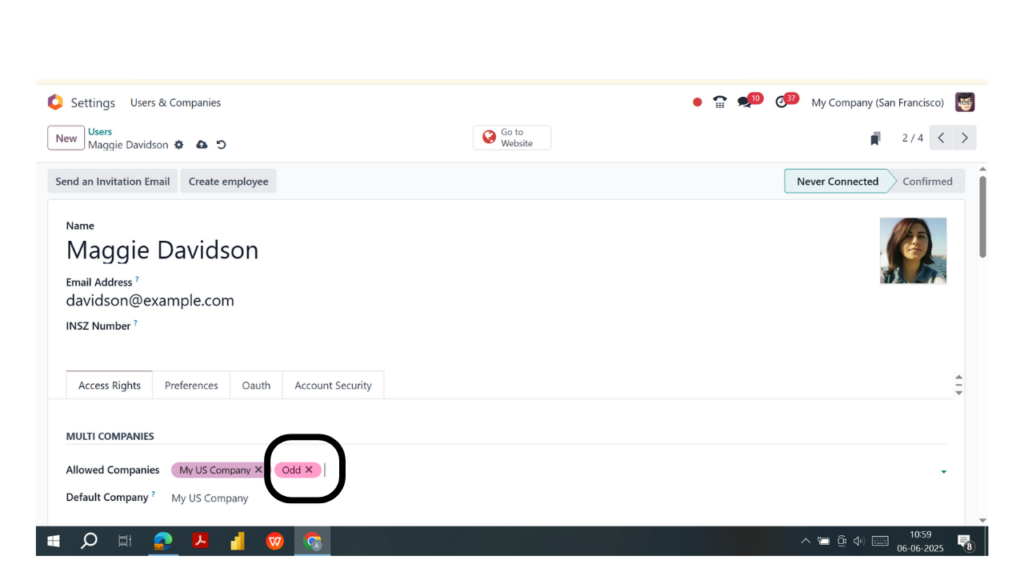
To give users access to specific companies:
- Open Settings > User & Companies (Parent menu) > Users (sub menu).
- Click on a user to edit their profile.
- Under Allowed Companies, select the companies they can access.
- Set a Default Company to streamline their workflow.
Odoo also allows users to switch between companies using the company selector at the top-right corner of the interface.
Step 4: Configure Inter-Company Transactions (Optional)
If you want to automate processes between your companies, such as internal purchases or sales:
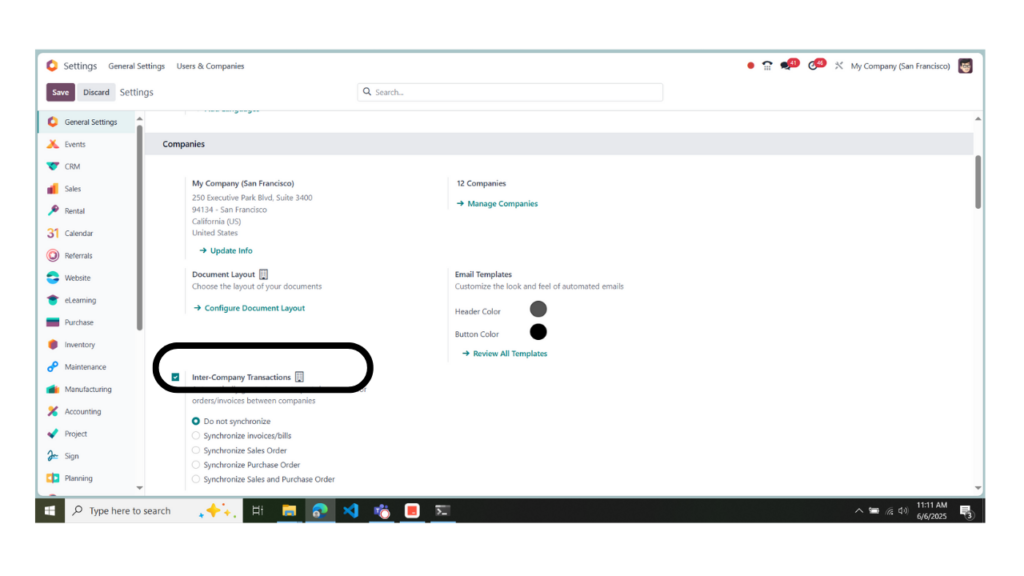
- Navigate to Settings.
- Search for Inter-Company Transactions.
- Enable the feature and define your rules—like creating sales orders automatically from purchase orders and vice versa.
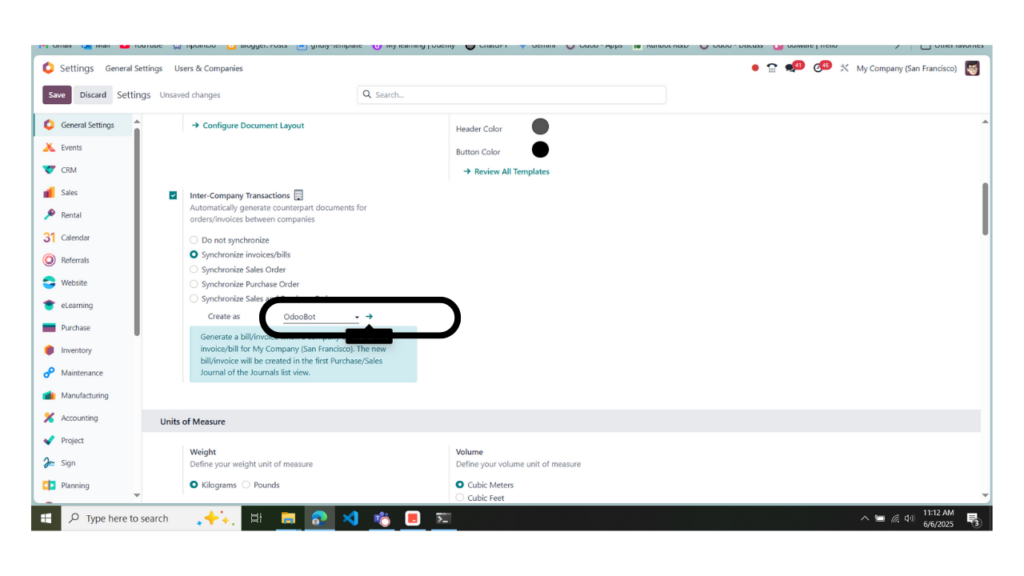
This is helpful for companies with internal supply chains or shared inventory.
Step 5: Test Your Setup
Once configuration is complete, test the setup by:
- Logging in as a user and switching between companies.
- Creating transactions like sales orders, invoices, or journal entries.
- Checking whether each company’s data remains isolated unless intentionally shared.
This helps ensure that everything works correctly before you go live.
Final Thoughts
Odoo’s multi-company setup is a game-changer for businesses managing multiple entities. With the right configuration, you can keep your operations organized, maintain control over users and data, and scale efficiently.
Whether you’re a growing business or a seasoned enterprise, Odoo gives you the flexibility you need—without the chaos of juggling multiple systems.
Need Expert Help?
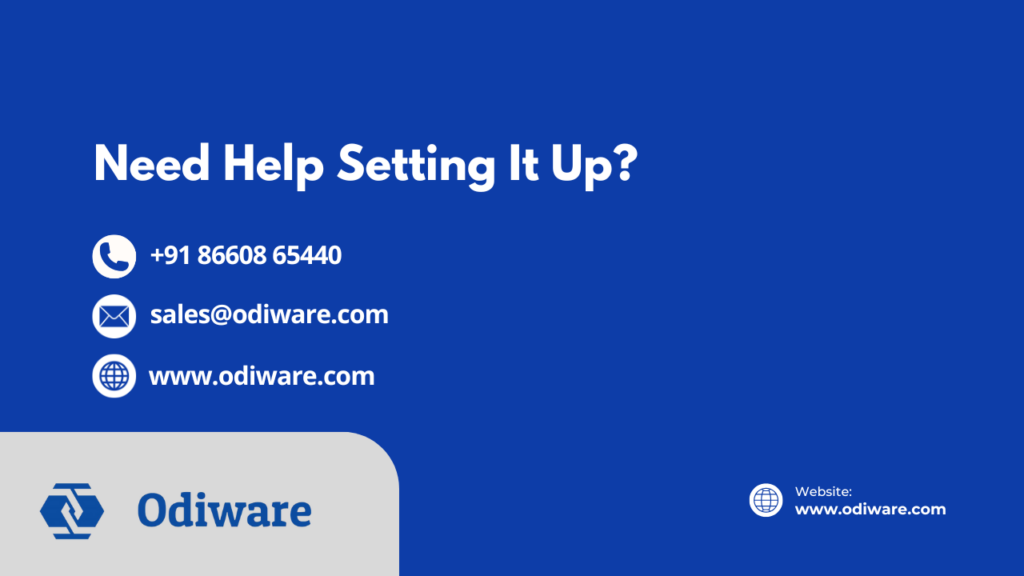
If you’re looking to implement a multi-company setup or customize Odoo for your business needs, we’re here to help.
📞 Call Us: +91 86608 65440
📧 Email: sales@odiware.com
🌐 Visit: www.odiware.com



