Set Up Email Notifications for HRMS Events in Odoo HRMS
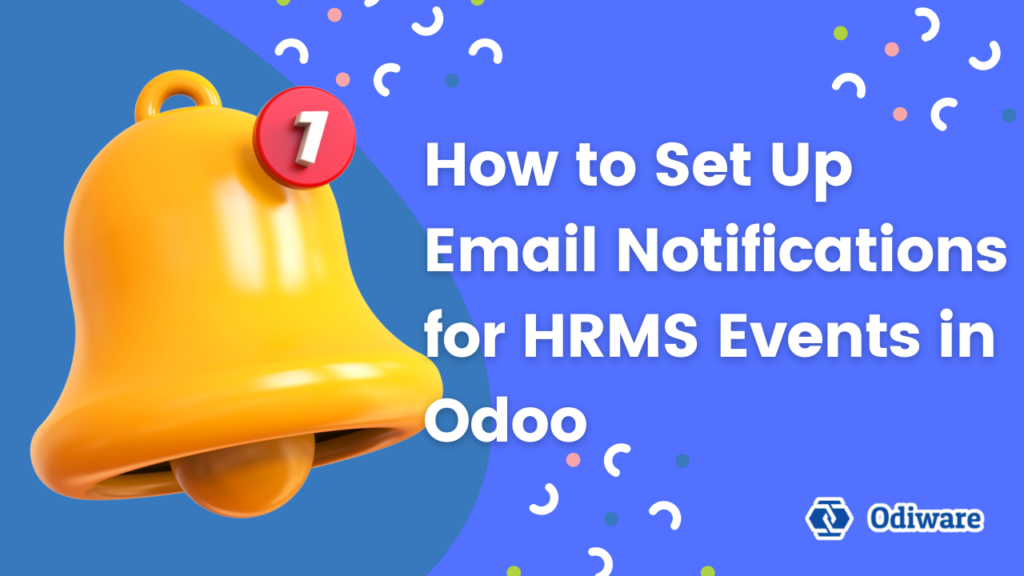
As an HR professional, it can be challenging to keep track of every important event—employee birthdays, leave approvals, meeting reminders, and countless other tasks. Missing just one of these could lead to miscommunication or even dissatisfaction among employees. But here’s the good news: Odoo HRMS takes the burden off your shoulders.
With Odoo HRMS, you don’t have to rely on sticky notes, spreadsheets, or your memory. This smart system knows when to send timely reminders and notifications to the right people. It’s like having a personal assistant that ensures nothing slips through the cracks. So, let’s dive into the step-by-step guide to configure email notifications in Odoo HRMS and make your HR tasks stress-free!
Step-by-Step Guide to Setting Up Email Notifications in Odoo HRMS
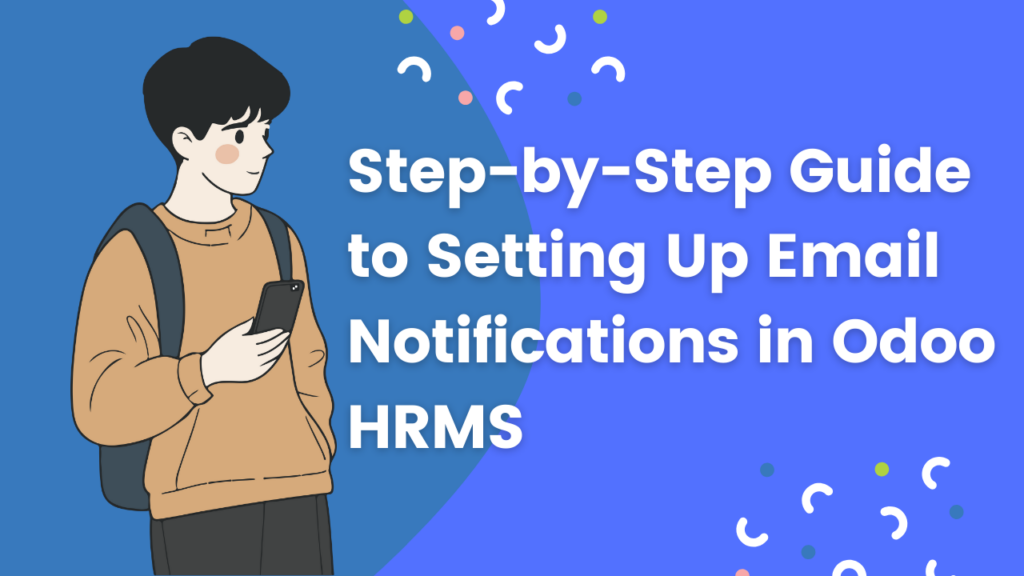
Step 1: Login to Odoo
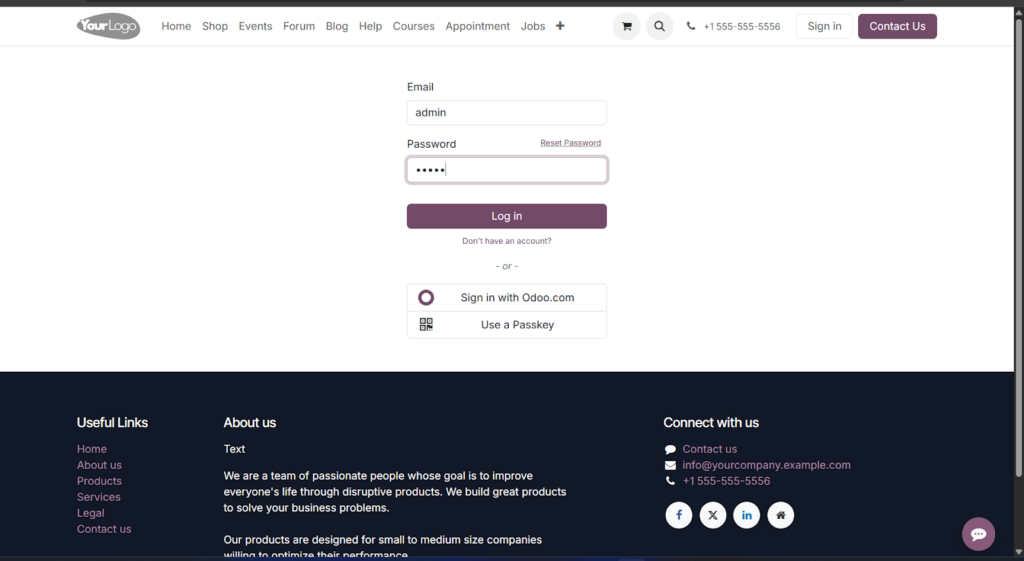
- Go to your Odoo instance (e.g., https://yourcompany.odoo.com)
- Login using your admin or HR manager credentials.
Step 2: Install the Required Apps

To use email notifications in Odoo HRMS, you need the following apps:
- Employees (HRMS)
- Email Marketing or Discuss
- Automated Actions (Usually already installed)
How to install:
- Go to Apps.
- Search for the app name (e.g., “Employees”).
- Click Install if not already installed.
Step 3: Configure Outgoing Mail Server
Odoo needs an email server to send notifications.
- Go to Settings → Technical → Email → Outgoing Mail Servers
(If you don’t see “Technical,” enable Developer Mode from Settings > Activate Developer Mode)
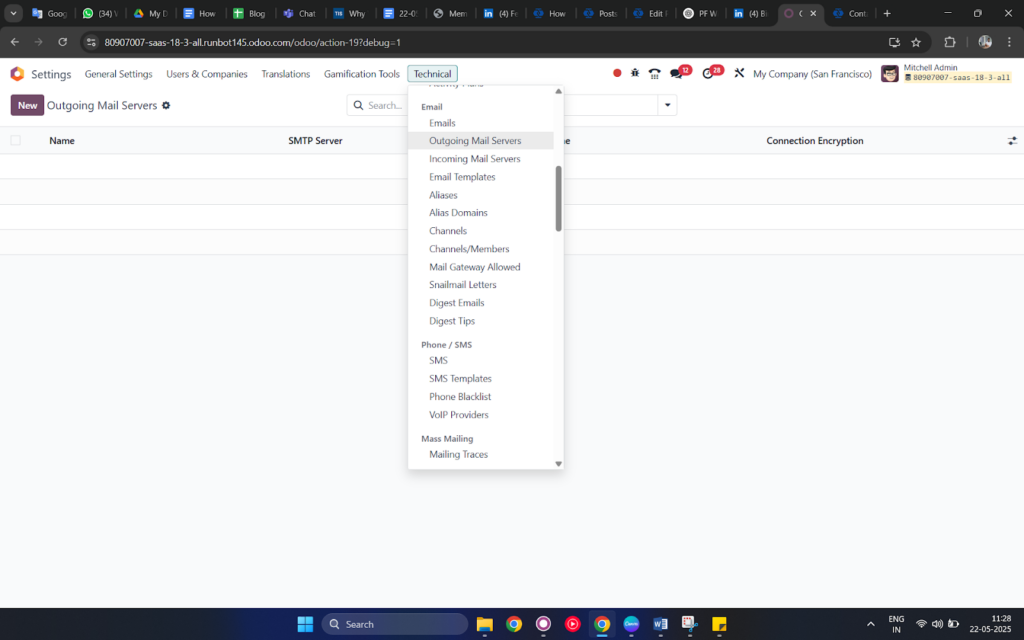
- Click Create to add your email server.
Fill in the details:
- SMTP Server: e.g., smtp.gmail.com for Gmail
- SMTP Port: Usually 587 for TLS or 465 for SSL
- Username: Your email address
- Password: Your email password or app-specific password
- Connection Security: Choose SSL/TLS or STARTTLS
- SMTP Server: e.g., smtp.gmail.com for Gmail
- Click Test Connection to check if it works.
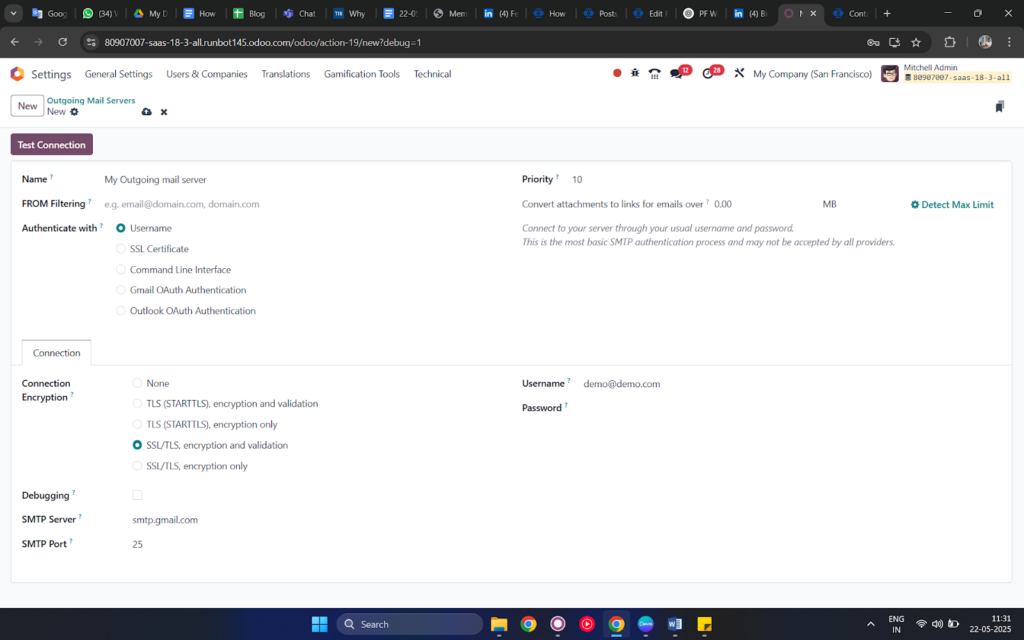
Step 4: Create Automated Actions (Server Actions)
To trigger email notifications automatically, create a Server Action in Odoo.
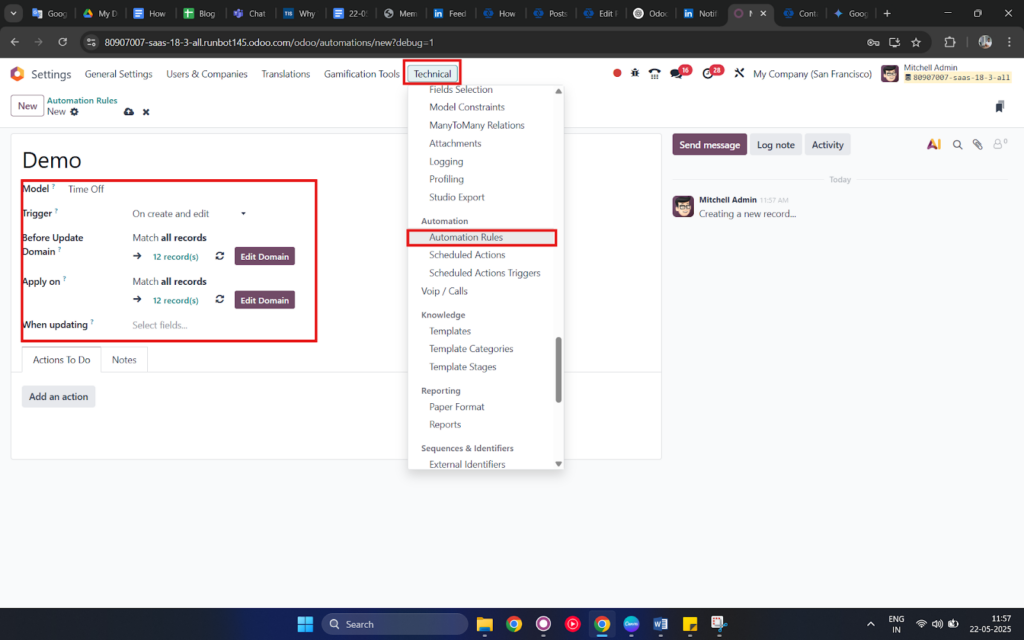
Example: Send Email When Leave Request Is Submitted
- Go to Settings → Technical → Automation → Automated Actions
- Click Create
Fill in the form:
- Name: Leave Request Notification
- Model: Leave Request (hr.leave)
- Trigger: On Creation & Update
- Apply On: Choose a filter if needed (e.g., only when state = ‘to approve’)
Step 5: Add Python Code or Email Template
Now decide how you want to send the email.
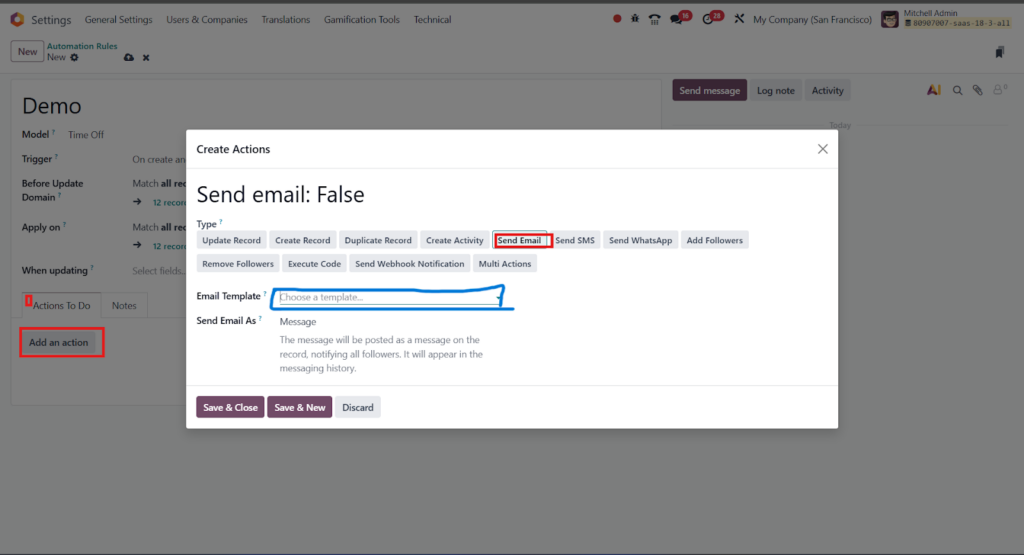
Option 1: Use an Email Template
- Scroll down to Action To Do and select: Send Email
- Then choose or create an Email Template
Step 6: Create or Customize an Email Template
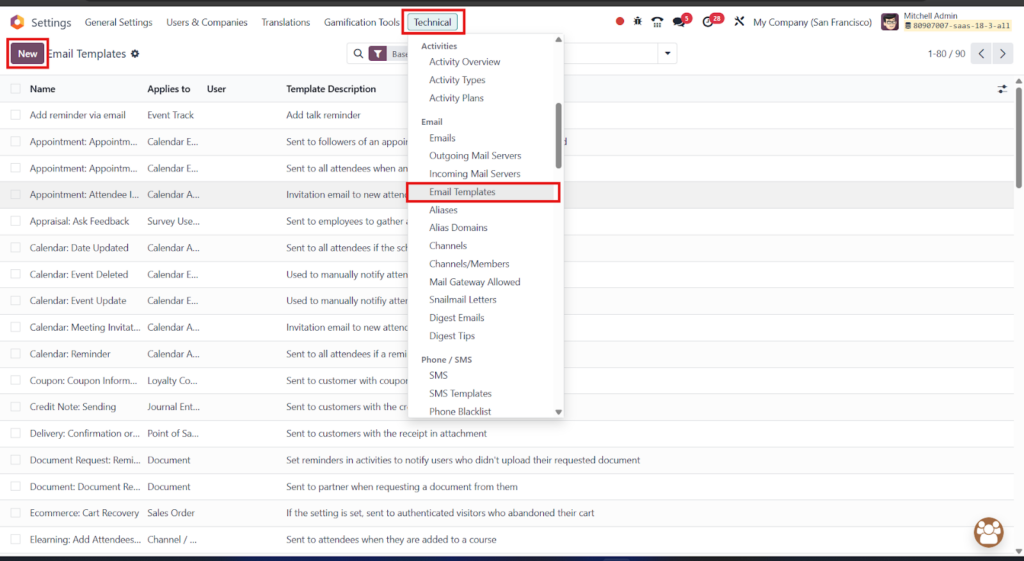
- Go to Settings → Technical → Email → Templates
- Click Create
Fill the following details:
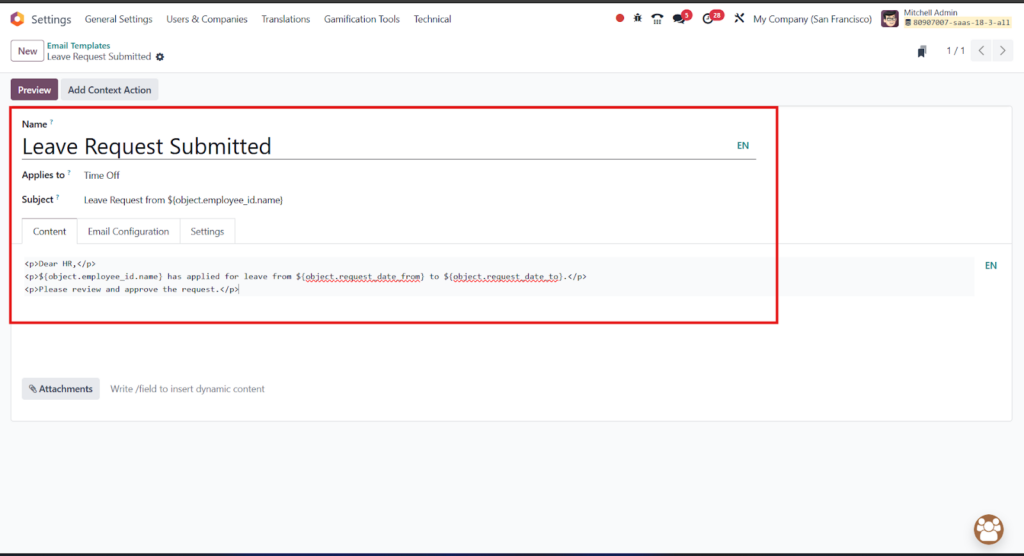
- Name: Leave Request Submitted
- Model: Leave Request (hr.leave)
- Subject: Leave Request from ${object.employee_id.name}
Body HTML: Write your custom message using dynamic fields like:
<p>Dear HR,</p>
<p>${object.employee_id.name} has applied for leave from ${object.request_date_from} to ${object.request_date_to}.</p>
<p>Please review and approve the request.</p>3.Click Save.
Step 7: Link Email Template to Automated Action
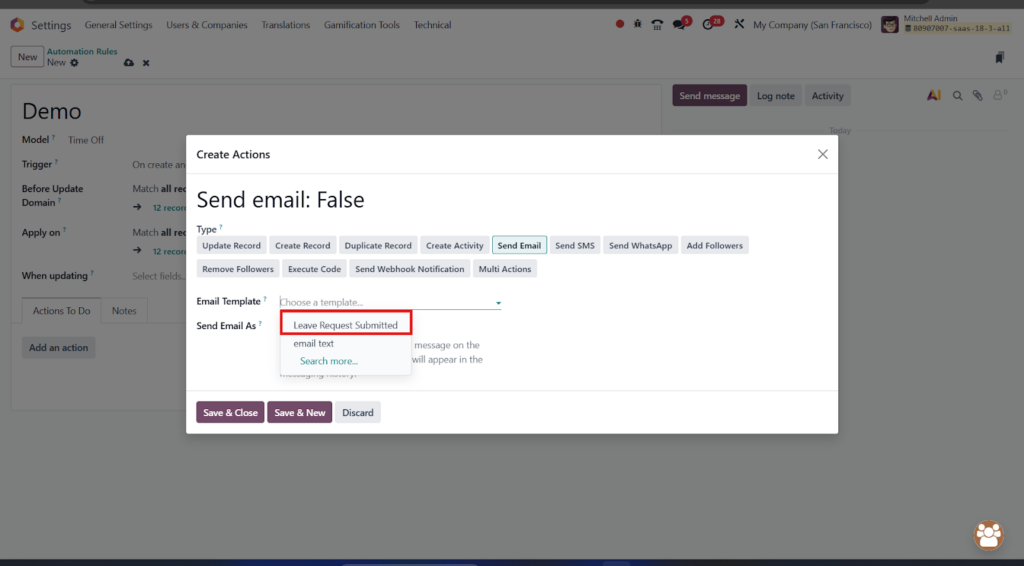
Go back to your Automated Action and link the email template:
- In Action To Do, select Send Email
- Choose the email template you just created.
Click Save.
Step 4: Fine-Tune and Test Your Notifications
- Perform actions that trigger the notifications, such as approving a leave request or scheduling a meeting.
- Confirm that emails are sent to the correct recipients with accurate content.
Why Choose Odiware for Odoo Implementation?

At Odiware Technologies, we don’t just implement Odoo—we make it work for your business. Our team specializes in tailoring Odoo solutions to meet the unique needs of businesses, ensuring a seamless experience from start to finish.
Here’s why businesses trust Odiware:
- Expert Implementation: Our certified professionals make sure your Odoo system is set up perfectly.
- End-to-End Support: From installation to troubleshooting, we’ve got you covered.
- Customized Solutions: We understand your challenges and deliver solutions that solve them effectively.
Contact Odiware

📞 Phone: +91 86608 65440
📧 Email: sales@odiware.com
🌐 Website: www.odiware.com
Take the first step towards automating your HR processes with Odoo HRMS. Reach out to Odiware today and experience the difference!

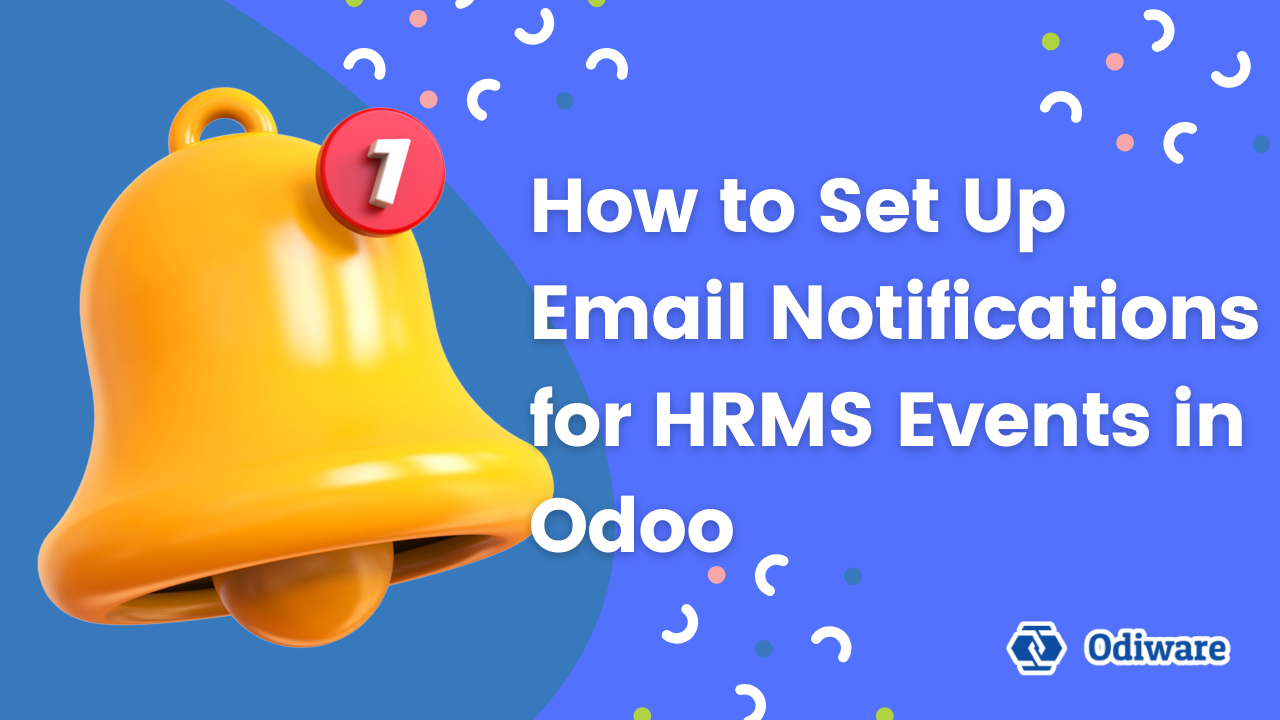
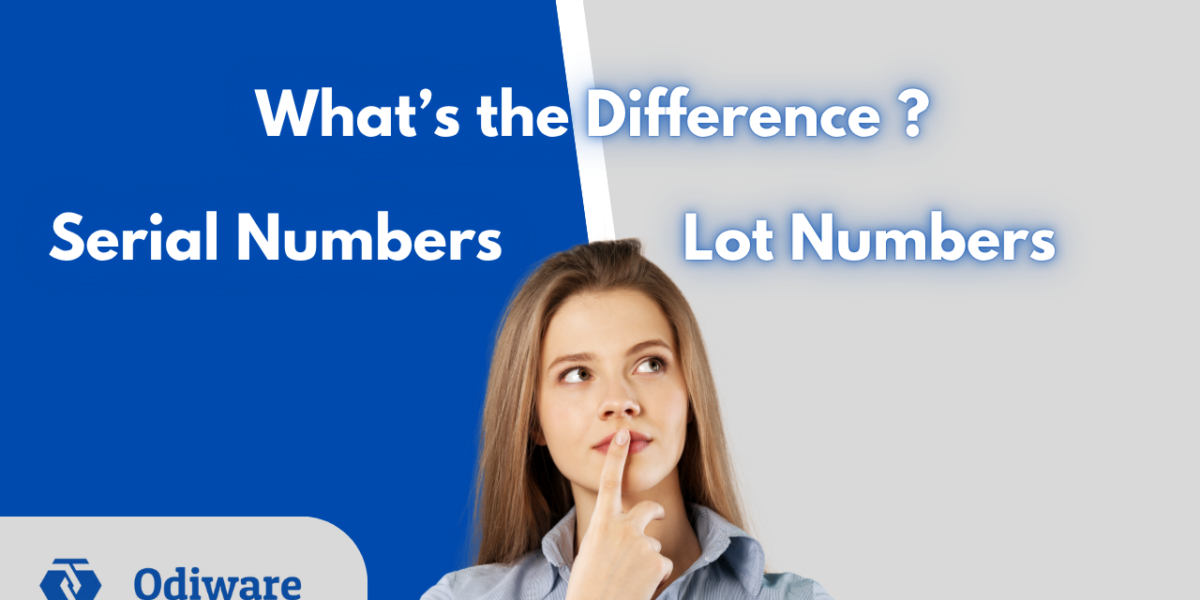
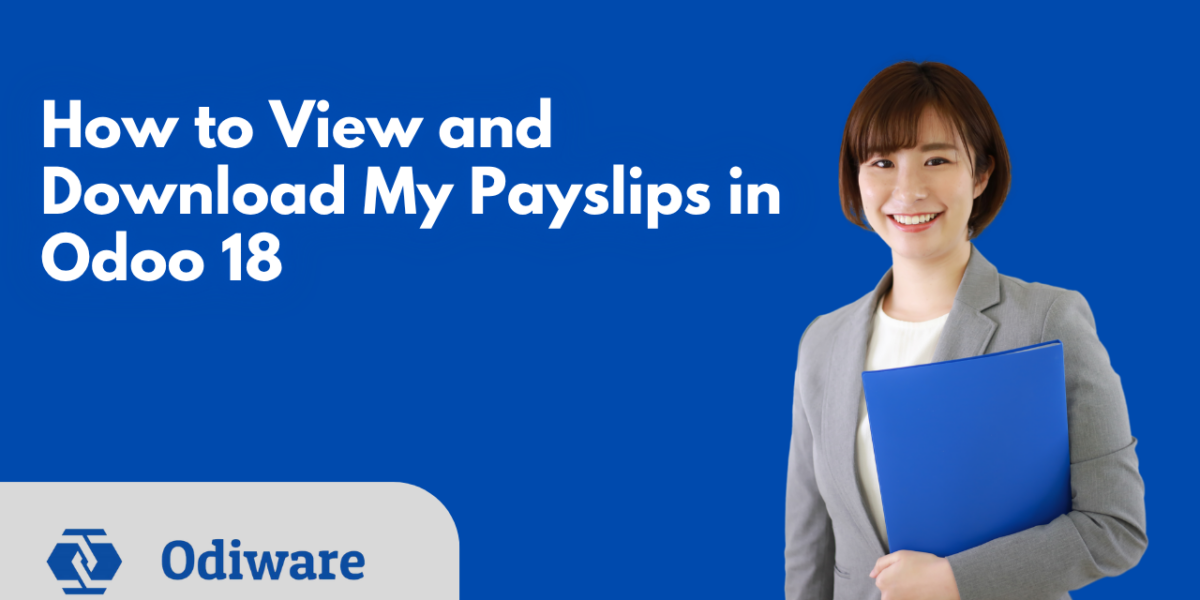
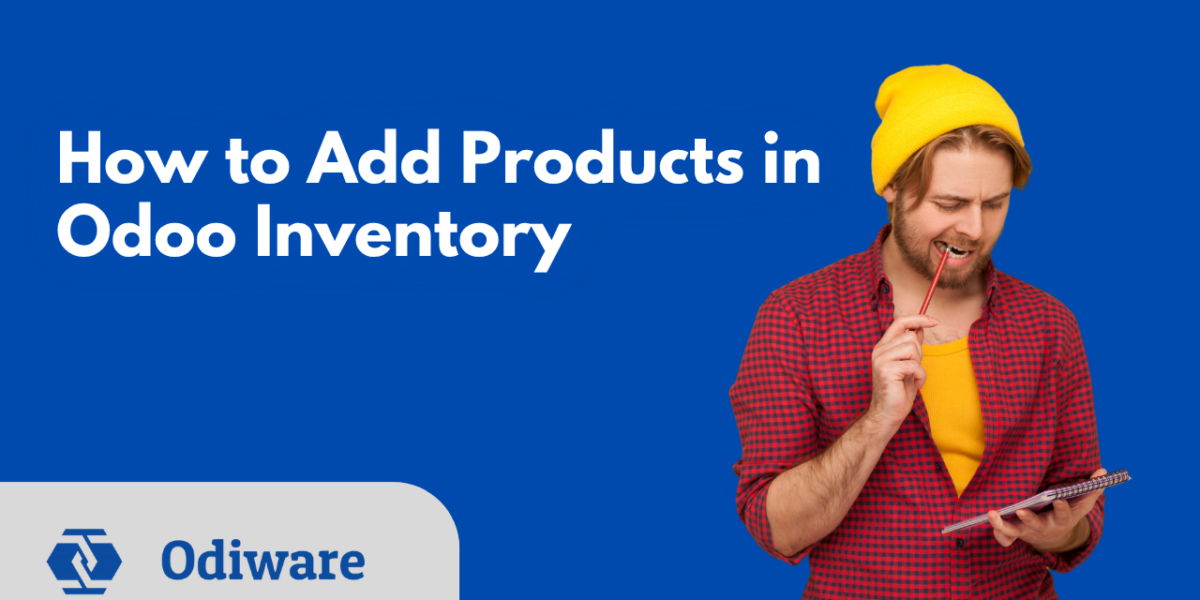
2 thoughts on “How to Set Up Email Notifications for HRMS Events in Odoo”
Comments are closed.