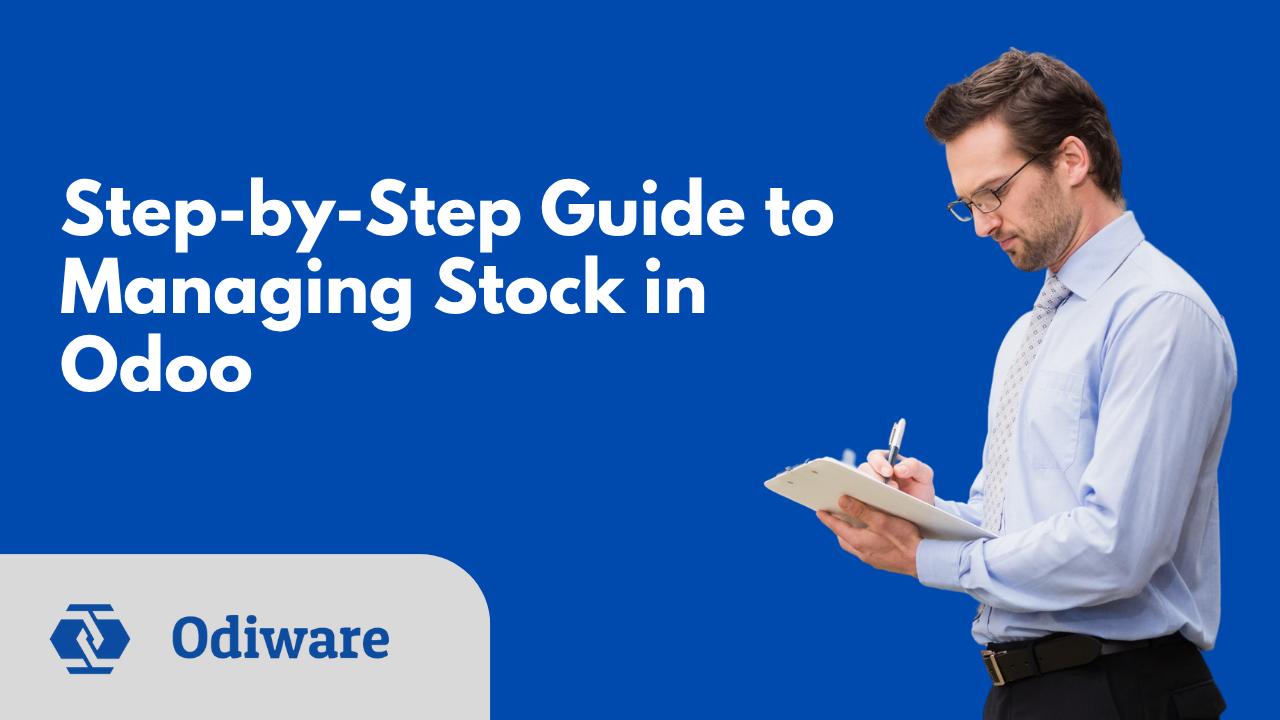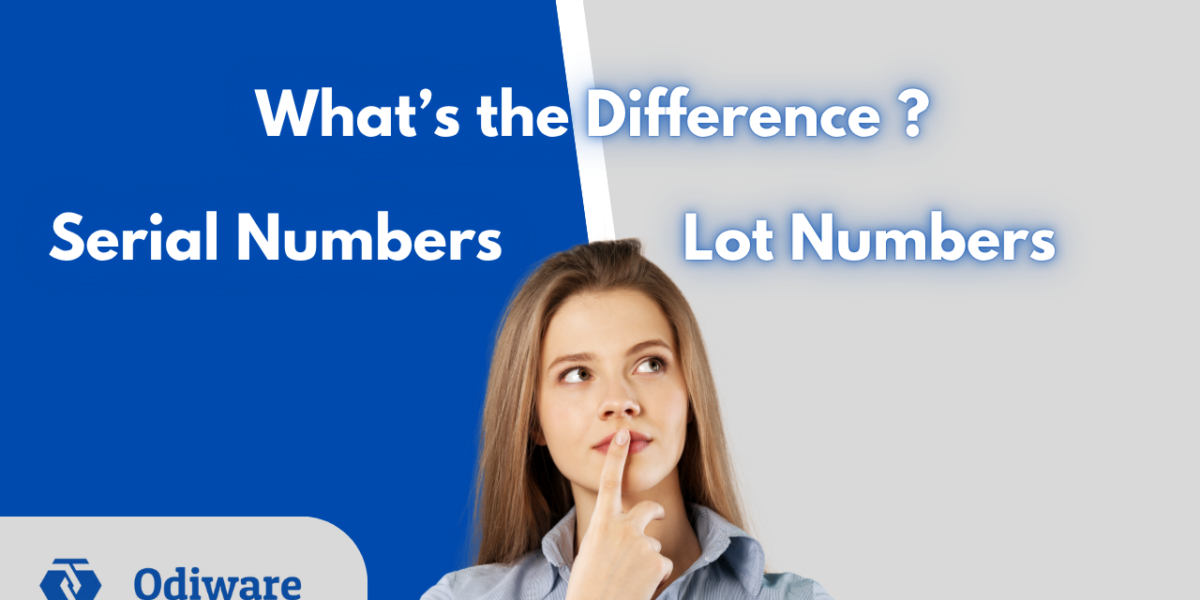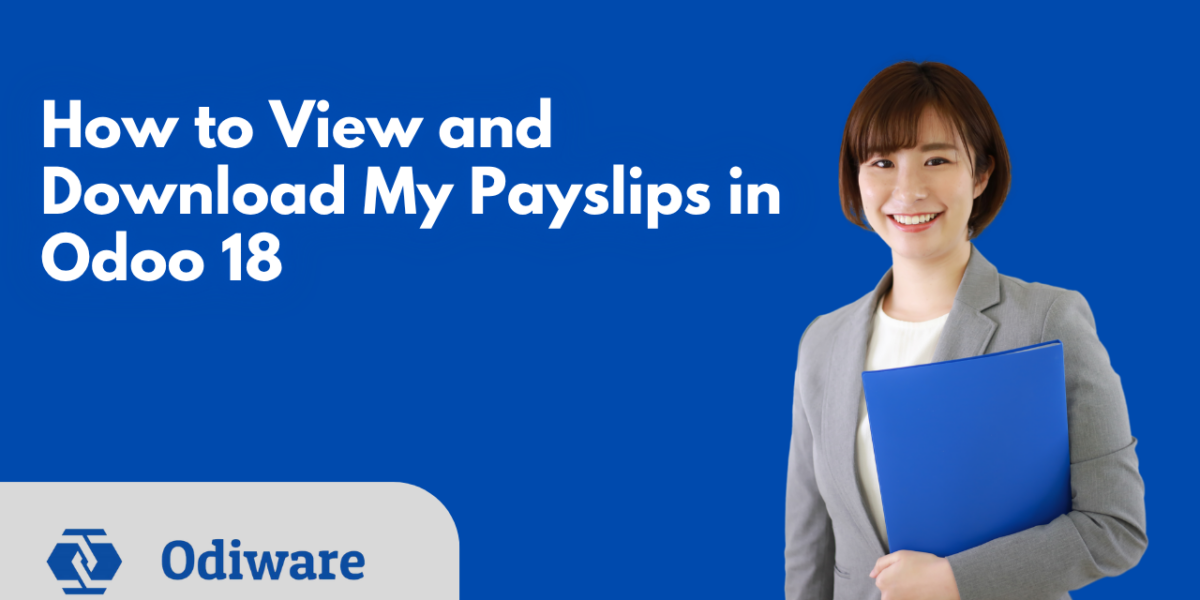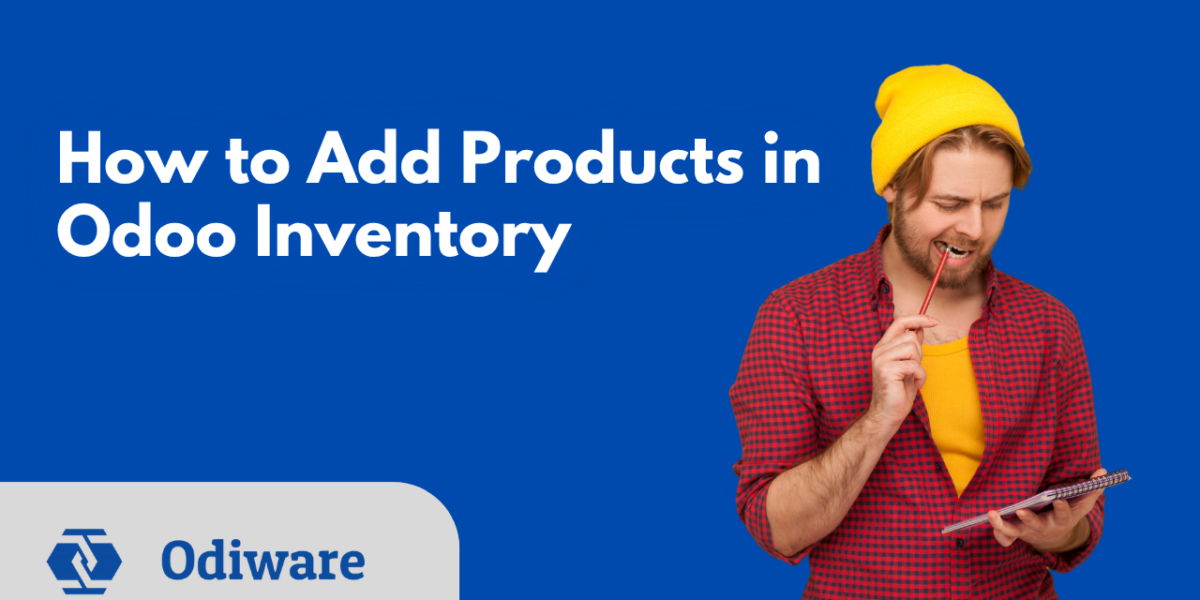Your Complete Guide to Managing Inventory with Odoo
Let’s be real — managing stock can be a headache.
You’ve got incoming shipments, outgoing deliveries, internal transfers, returns, and somewhere in the middle… chaos.
That’s where Odoo Inventory steps in. Whether you run a warehouse, a retail store, or an online business, Odoo makes stock management smooth, smart, and simple.
In this guide, we’ll walk you through how to manage stock in Odoo step by step, even if you’re not a tech expert.
Step 1: Enable the Inventory Module
Before anything, you need to install and activate the Inventory module.
Go to: Apps → Search “Inventory” → Click “Install”
Once installed, Odoo gives you access to all the stock operations in one place.
Step 2: Configure Your Warehouse(s)
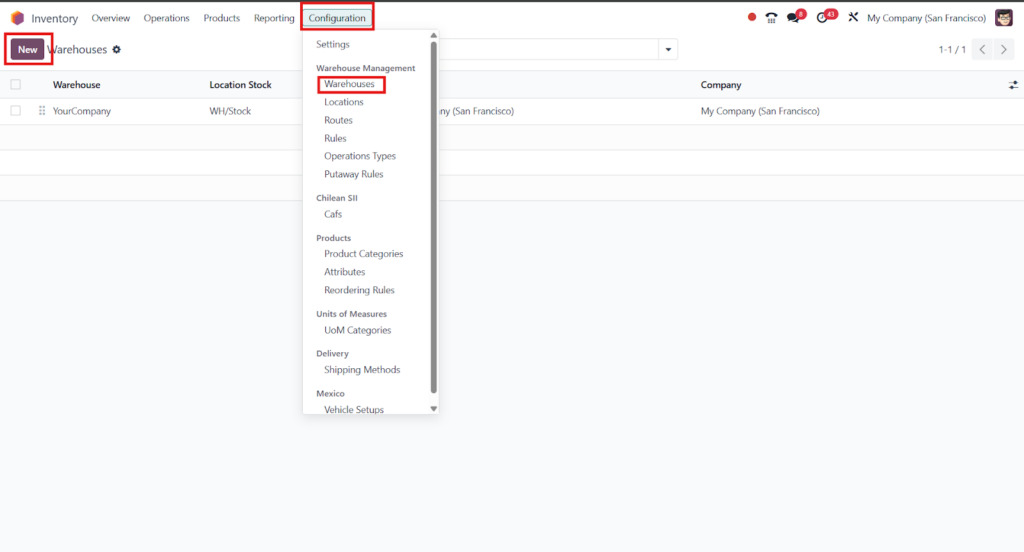
Whether you have one warehouse or multiple, Odoo lets you configure it your way.
Go to: Inventory → Configuration → Warehouses → Create
Here you can set:
- Warehouse name
- Address
- Short code (used in reports)
- Multi-step routes like “Receive → Store → Deliver”
Step 3: Add Products to Your Inventory
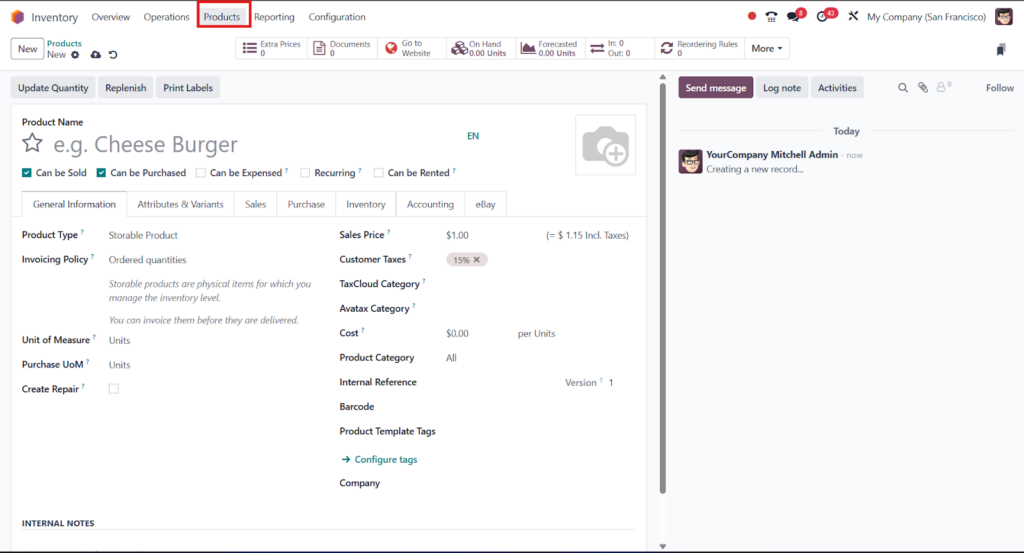
Go to: Inventory → Products → Create
Fill in:
- Product Name
- Type (Storable, Consumable, Service)
- Product Category
- Sales Price / Cost
- Barcode (if needed)
- Vendor details under “Purchase” tab
Don’t forget to mark it as a “Storable Product” if you want to track quantity.
Step 4: Set Reordering Rules (Optional but Powerful)
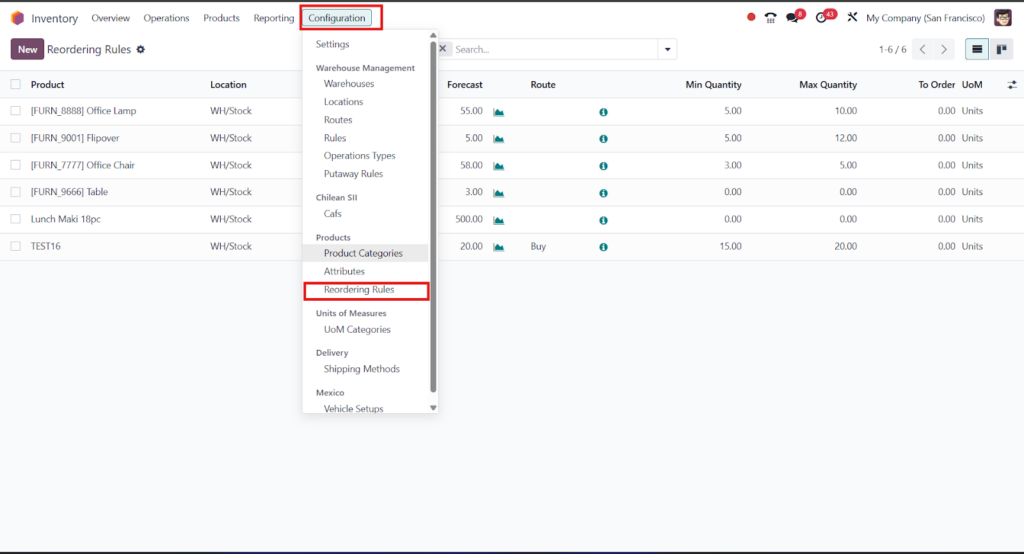
Tired of running out of stock?
Go to: Inventory →Configuration → Products → Reordering Rules → Create
Set:
- Minimum Quantity
- Maximum Quantity
- Quantity to Replenish
Odoo will auto-generate purchase or manufacturing orders based on these rules.
Step 5: Manage Incoming Shipments (Receipts)
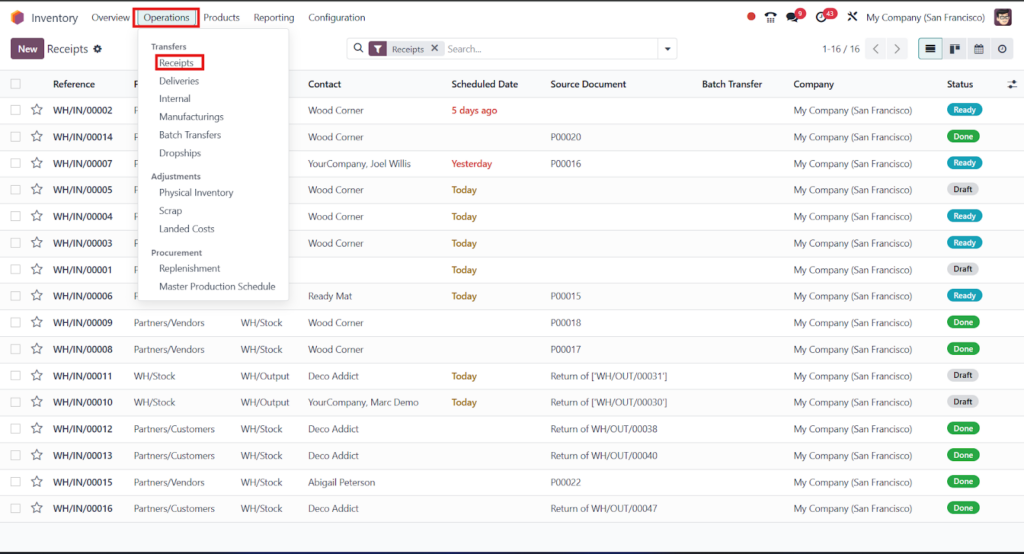
When goods arrive from your vendor…
Go to: Inventory → Operations → Receipts
- Select the vendor shipment
- Validate the incoming quantity
- Odoo will update your stock levels instantly
Step 6: Process Internal Transfers (Warehouse to Warehouse)
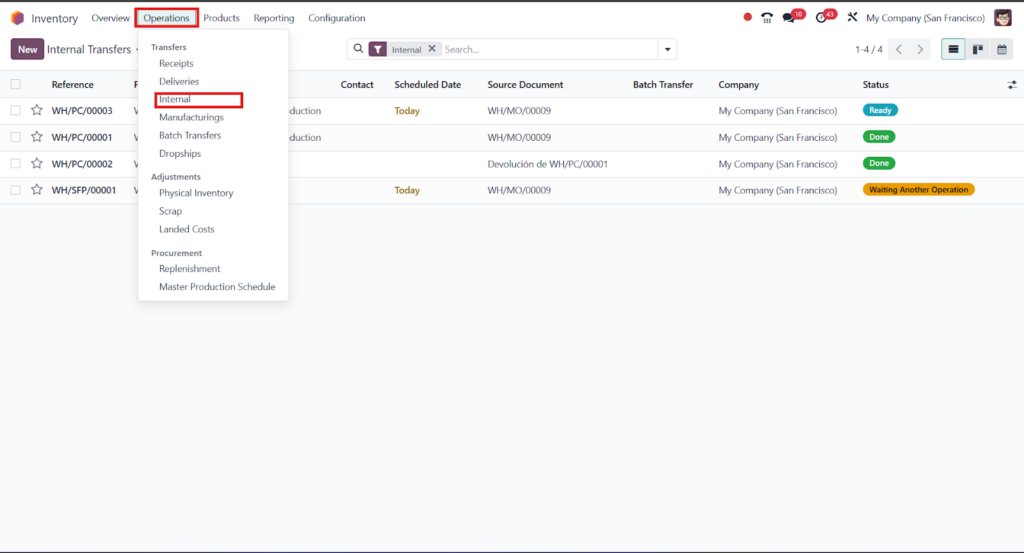
Moving stock from one location to another?
Go to: Inventory → Operations → Internal→ Create
- Select source & destination
- Add products and quantity
- Validate the move
This is useful for multi-warehouse setups.
Step 7: Handle Deliveries
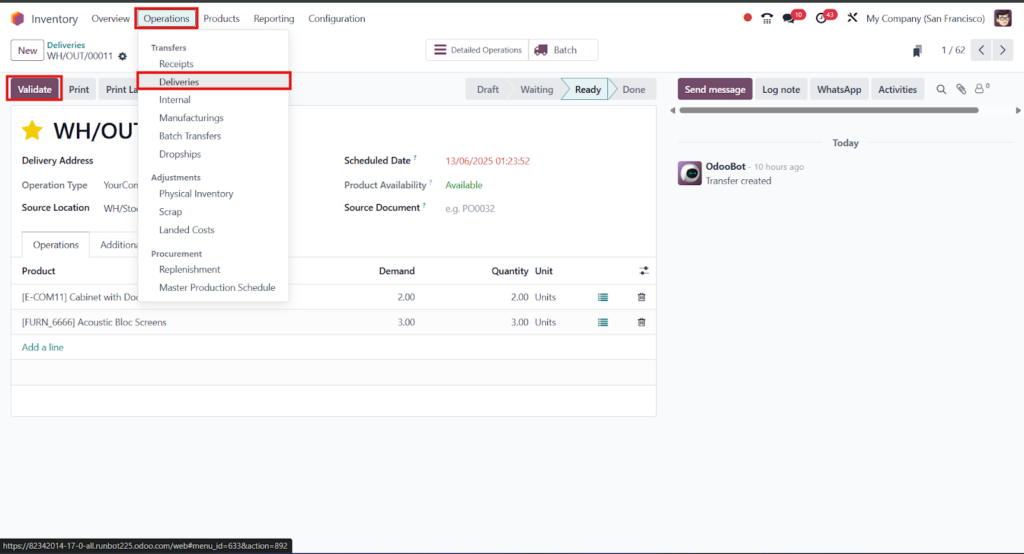
For customer orders, deliveries are managed here:
Go to: Inventory → Operations → Delivery
- Confirm delivery
- Use barcode scanning if enabled
- Mark as done
The stock will be deducted automatically.
Step 8: Perform Stock Adjustments
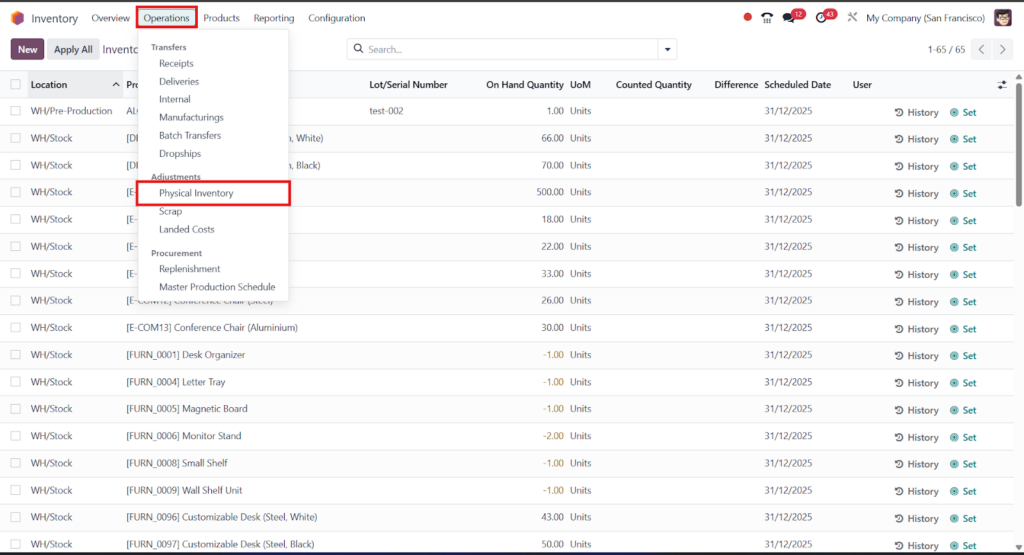
Need to correct stock levels manually?
Go to: Inventory → Operations → Adjustments → Physical Inventory
- Choose product/location
- Enter actual quantity
- Validate
This is helpful during physical stock counts.
Step 9: Get Inventory Reports
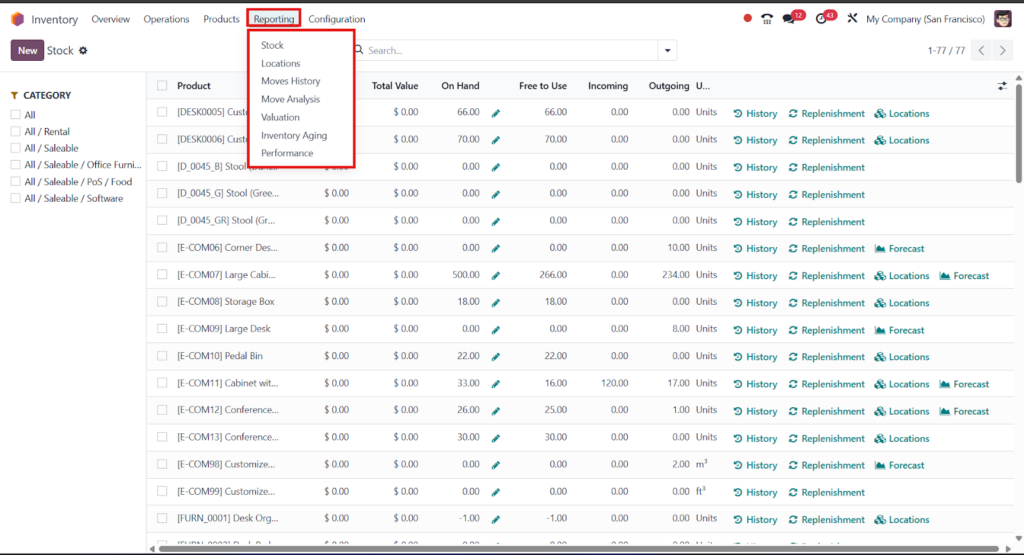
Odoo gives you powerful insights into your stock.
Go to: Inventory → Reporting
You can view:
- Inventory Valuation
- Stock Moves
- Product Moves
- Forecasted Inventory
- Reordering Rules Analysis
Use filters and export options for customized reporting.
⚠️ Note:
*The steps shared above are based on Odoo 17 Enterprise. The Community version may not include advanced features like automated reordering, valuation, or barcode support. Also, the *UI design and navigation can vary slightly between different Odoo versions (Odoo 17, Odoo 18, etc.), but the overall process remains the same.
Final Thoughts
Stock management doesn’t have to feel like a daily struggle. With Odoo, you get real-time tracking, automated processes, and smart insights — all in one clean dashboard.
Whether you’re scaling up or just starting, this system is designed to grow with you.
Need Help Setting Up Odoo Inventory for Your Business?
Let our experts at Odiware help you customize and optimize your inventory operations with Odoo.
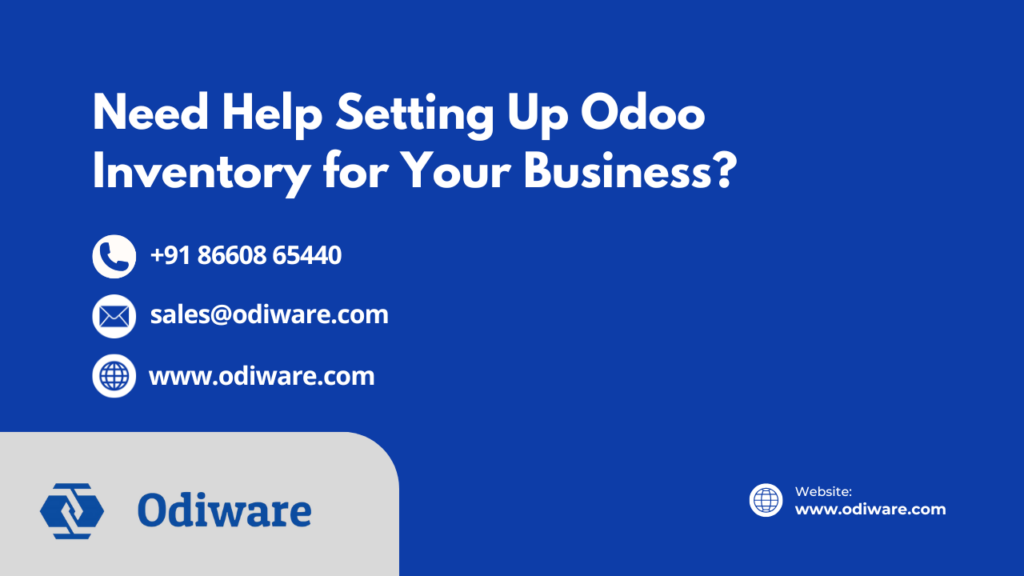
📞 Call Us: +91 86608 65440
📧 Email: sales@odiware.com
🌐 Visit: www.odiware.com