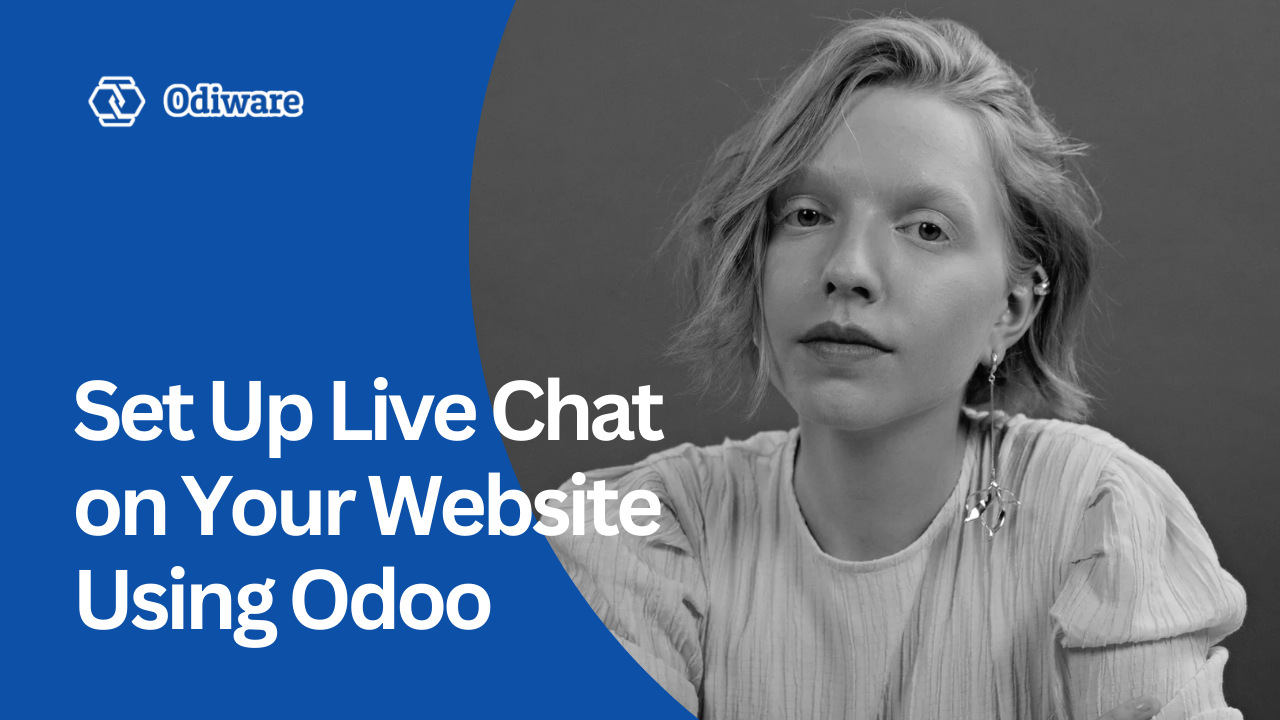Set Up Live Chat on Your Website
In today’s fast-paced digital world, businesses need to provide quick and efficient customer support. One of the best ways to engage with potential customers and provide instant assistance is through Live Chat. With Odoo Live Chat, businesses can connect with website visitors in real time, answer their questions, and guide them through their purchase journey.
In this detailed guide, we will walk you through the complete process of setting up Live Chat on your website using Odoo. Whether you are a small business or a large enterprise, this step-by-step tutorial will help you get started easily.
Why Should You Use Odoo Live Chat?
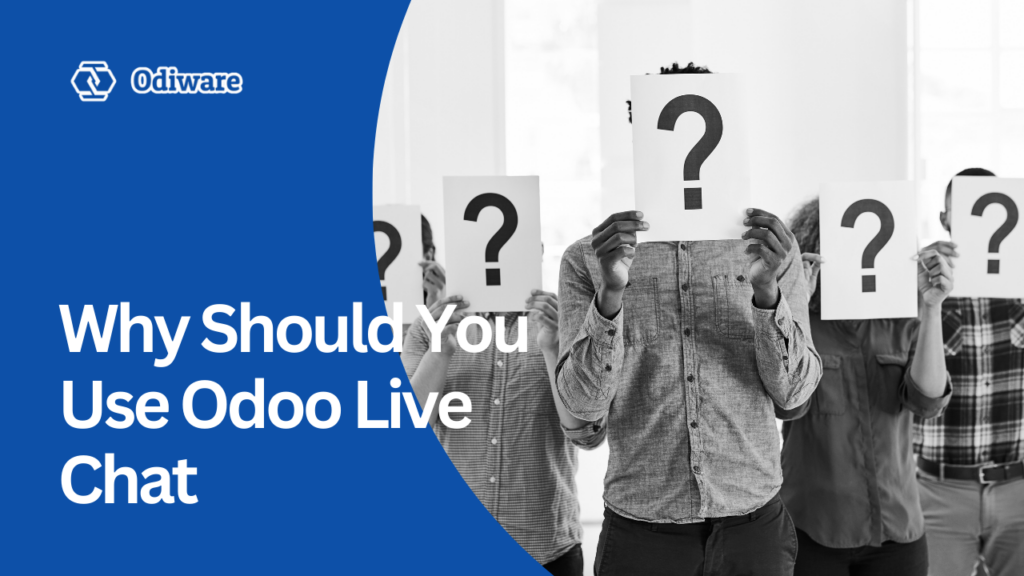
1. Instant Customer Support
Customers today expect quick responses to their queries. With Odoo Live Chat, you can provide real-time assistance and solve issues immediately. This helps improve customer satisfaction and builds trust in your brand.
2. Increases Sales and Conversions
Live chat is not just about answering questions; it’s also a powerful tool to increase sales. When potential customers are confused about a product or service, instant support can help them make quick purchasing decisions.
3. No Need for Third-Party Software
Unlike other live chat solutions that require additional third-party integrations, Odoo Live Chat is built into Odoo ERP. This makes it cost-effective and easy to use.
4. Improve Customer Engagement
With Odoo Live Chat, you can interact with visitors proactively. You can send greetings, offer promotions, or guide users through their purchase journey, enhancing overall engagement.
5. Supports Multi-Agent Handling
If your business has multiple support agents, Odoo Live Chat allows seamless chat distribution. Customers can be assigned to different agents based on availability or expertise, ensuring they receive the best support.
Steps to Set Up Live Chat on Your Website Using Odoo?
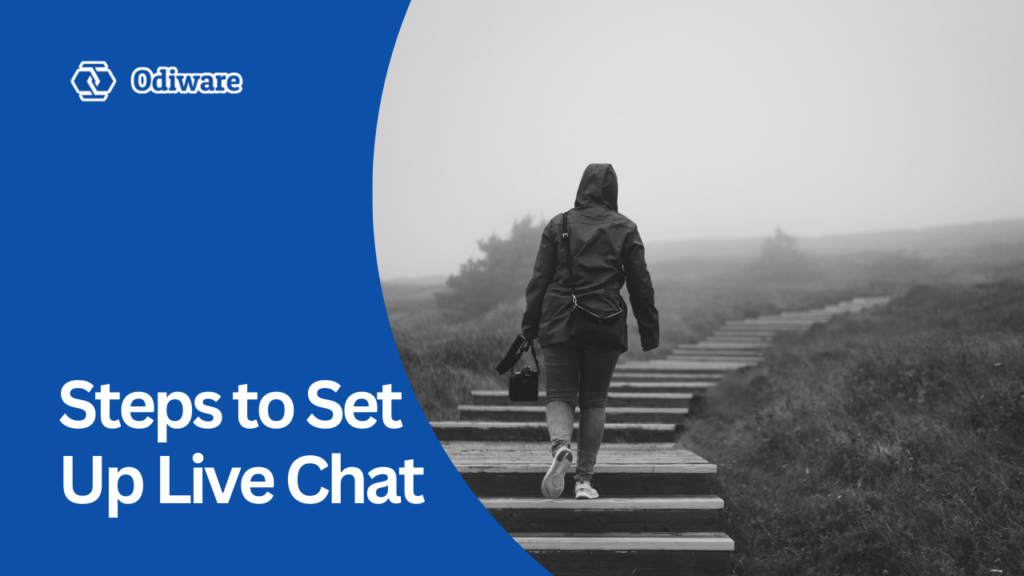
Now that you understand the benefits of Odoo Live Chat, let’s go through the setup process step by step.
Step 1: Install the Live Chat Module
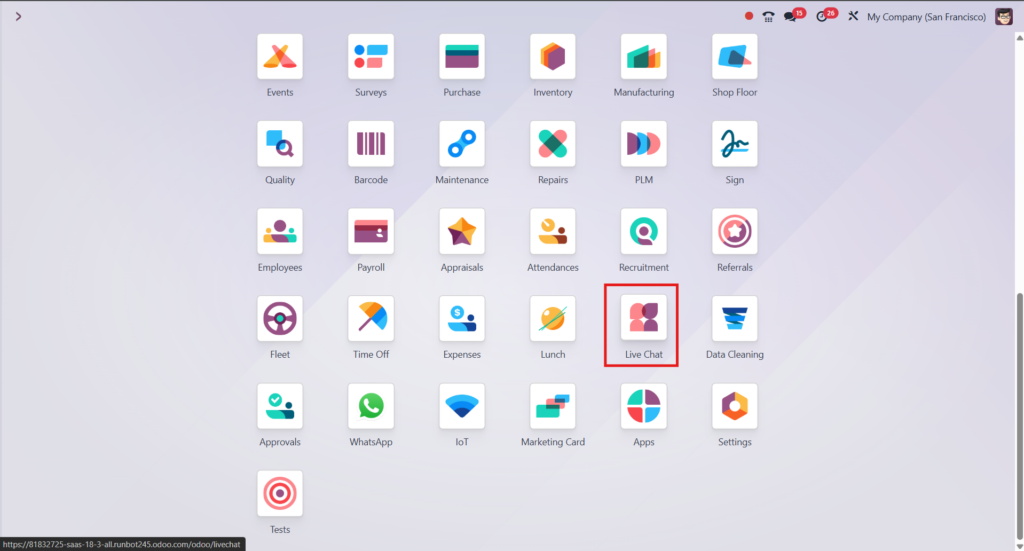
The first step is to install the Live Chat module in your Odoo system. Follow these steps:
- Log in to your Odoo ERP Dashboard.
- Navigate to the Apps menu.
- In the search bar, type Live Chat.
- Click on the Install button next to the Live Chat module.
- Wait for the installation to complete.
Once installed, the module will be available for use.
Step 2: Create a Live Chat Channel
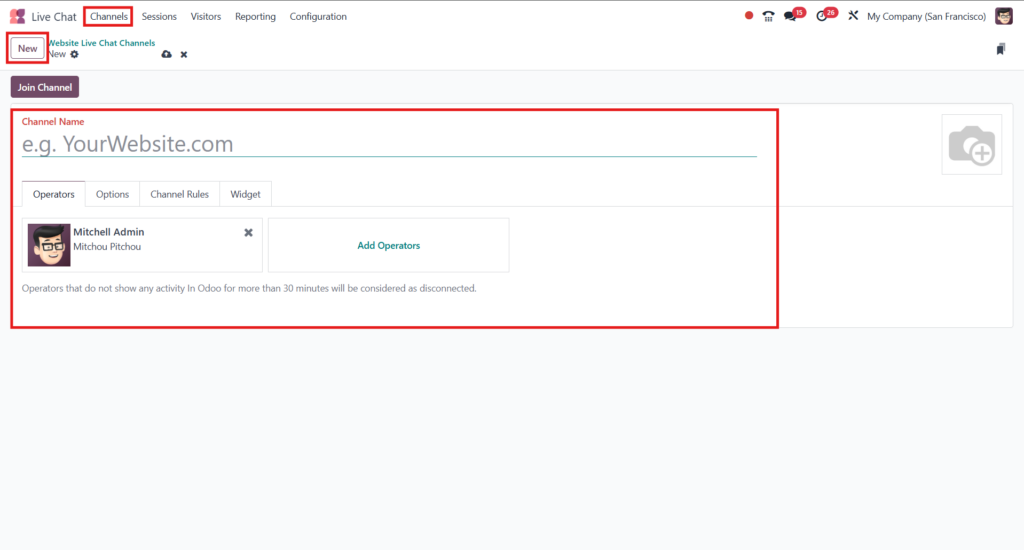
- After installation, go to Live Chat > Channels.
- Click on Create to make a new live chat channel.
- Fill in the following:
- Channel Name: Example – “Website Support”
- Operators: Add team members who will respond to visitors.
- Website: Choose the website where you want to show the chat.
This will create a new Live Chat Channel, ready to be added to your website.
Step 3: Customize the Live Chat Widget

Odoo allows you to customize the Live Chat Widget to match your brand’s theme and preferences. Here’s how:
- Open the Live Chat Channel that you just created.
- Under the Options tab, you will find customization settings.
- Modify the welcome message to make it more engaging (e.g., “Hello! How can we assist you today?”).
- Choose a button color that matches your website’s branding.
- Enable automatic greetings to proactively engage visitors.
- Adjust the chat delay timer if needed (for example, set a delay of 5 seconds before the chat window pops up).
- Save the changes.
These customizations make your live chat more appealing and interactive for visitors.
Step 4: Add Live Chat to Your Website
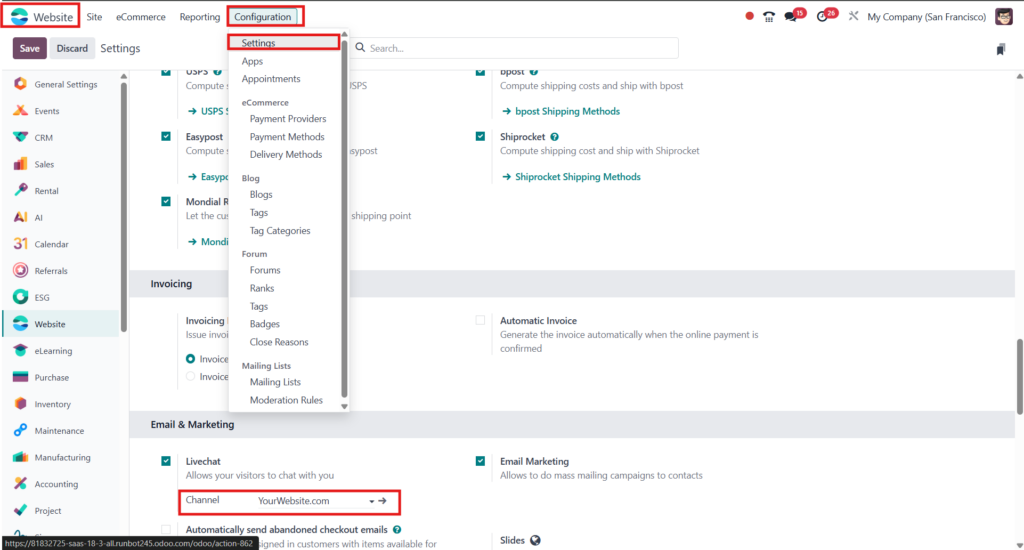
FOR WEBSITES BUILT WITH ODOO
- Go to Website > Configuration > Settings > Email & Marketing.
- Turn on the Live Chat feature.
- Choose the live chat channel you want to display on your website.
If you’re using an external website, copy the widget script from the channel and paste it into the <head> section of your site’s HTML.
Now, visitors can initiate chat conversations directly from your website.
Step 5: Managing Live Chat Conversations
Once your Live Chat is live, you can start responding to customer queries in real time.
- When a visitor sends a message, you will receive a notification in the Odoo Discuss module.
- Click on the notification to open the chat window.
- Respond to customer queries promptly and professionally.
- Use pre-configured quick replies for faster responses.
- If needed, transfer the chat to another agent who can better assist the customer.
Handling chats effectively can significantly improve the user experience and enhance customer satisfaction.
Step 6: Analyzing Live Chat Performance
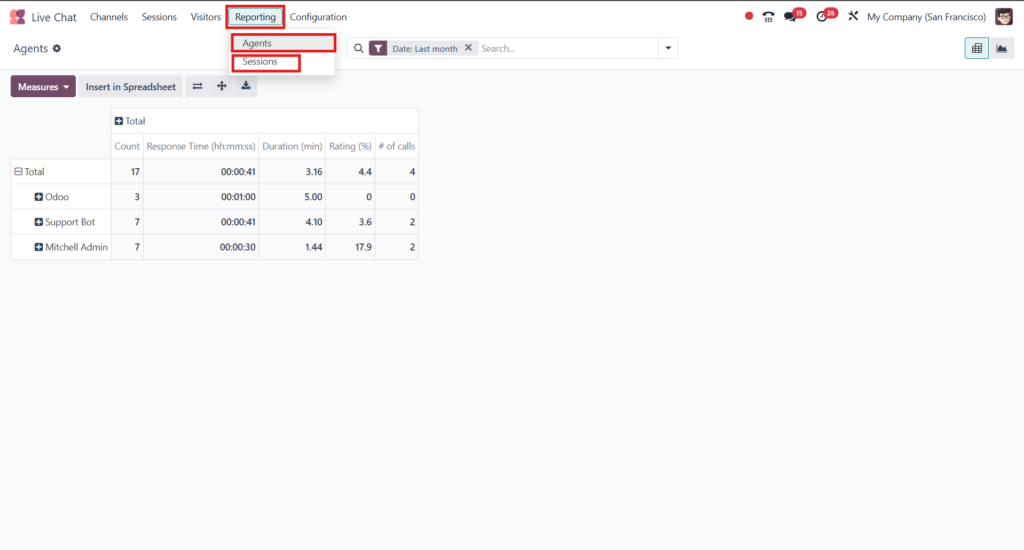
Odoo provides useful analytics to track your Live Chat performance. To access these reports:
- Go to Live Chat > Reports.
- Check metrics like response time, number of chats, and agent performance.
- Identify areas for improvement to optimize customer interactions.
By regularly analyzing your chat performance, you can enhance customer engagement and provide better support.
Best Practices for Using Odoo Live Chat
- Respond Quickly – Customers expect fast replies. Try to keep your response time under 1-2 minutes.
- Use Personalized Greetings – Address visitors by their names if possible.
- Be Professional Yet Friendly – Maintain a balance between professionalism and a friendly tone.
- Offer Quick Solutions – Provide direct answers and avoid unnecessary delays.
- Gather Customer Feedback – Ask for feedback at the end of the conversation to improve service quality.
Conclusion
Setting up Live Chat on your website using Odoo is a simple yet powerful way to improve customer service and boost sales. By following the steps outlined above, you can seamlessly integrate Odoo Live Chat into your website and start engaging with visitors in real time.
If you need assistance with setting up Odoo Live Chat, integrating Odoo ERP, or customizing Odoo modules, we are here to help!
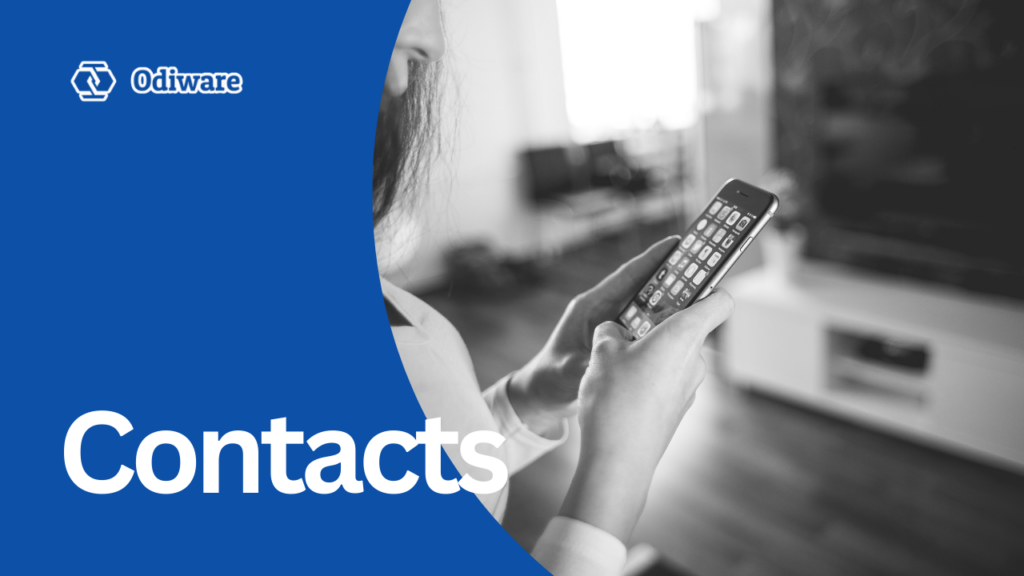
Need Help with Odoo Implementation?
At Odiware, we specialize in Odoo implementation, customization, and support services. Whether you need Odoo Live Chat, Odoo CRM, or a full Odoo ERP setup, our team of experts is ready to assist you.
📩 Contact us today!
📧 Email: sales@odiware.com
🌍 Website: www.odiware.com