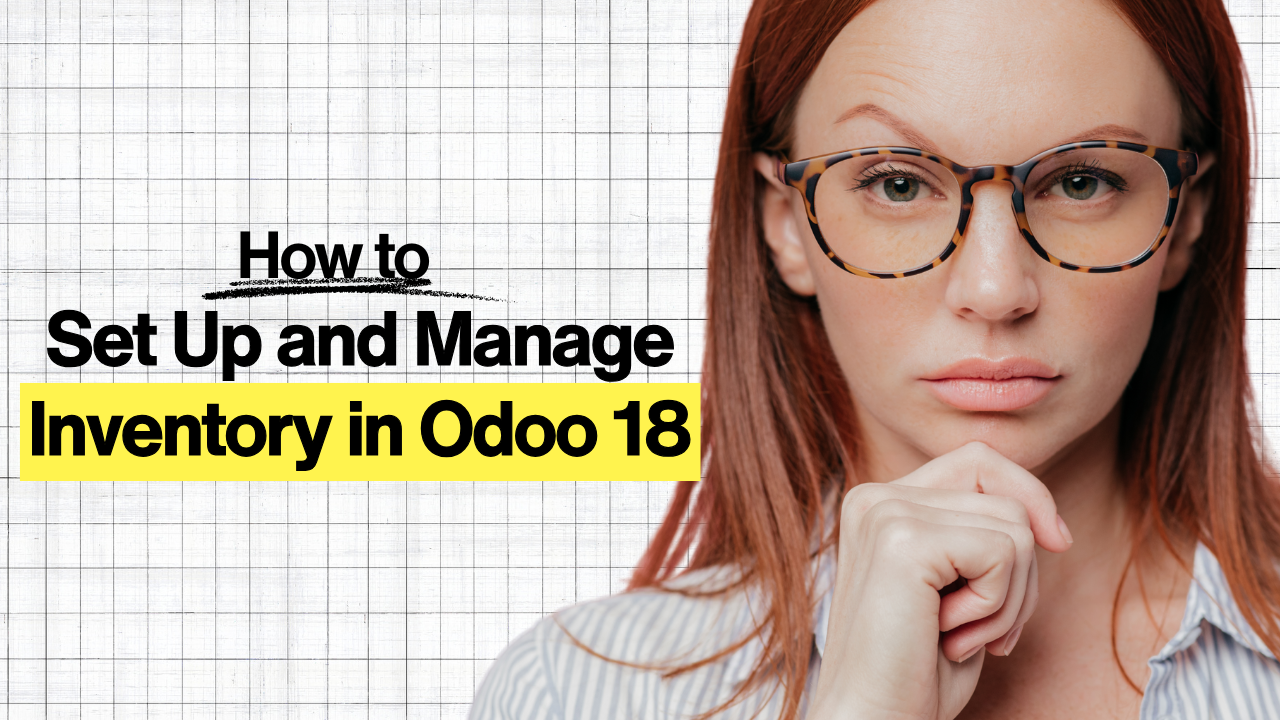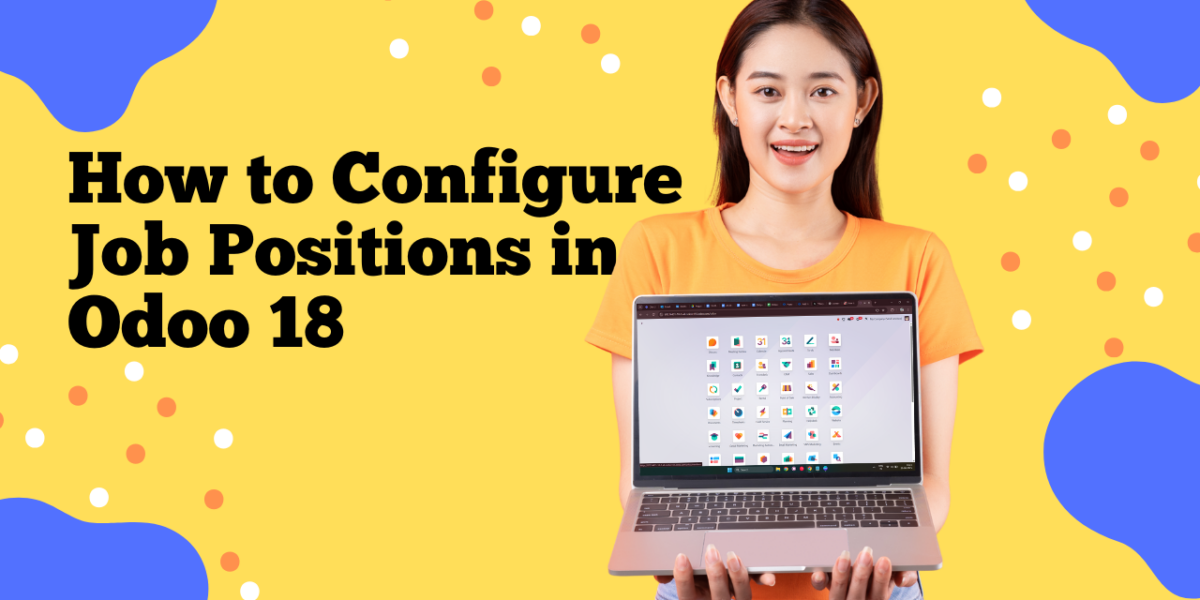Step by Step Guide Set Up and Manage Inventory in Odoo 18

Getting inventory right is the backbone of operations. With Odoo 18 Inventory, you can configure warehouses, locations, routes, reordering rules, lot/serial tracking, valuation, and reports—all in one place. This guide shows you exactly how to set up and manage inventory in Odoo 18, using plain language and practical steps.
Heads-up (UI differences): Depending on your edition (Community/Enterprise), enabled features, or customizations, some menu labels and screens may look slightly different. The paths and concepts below remain the same.
Step 1: Install and open the Inventory app

- From the Odoo Apps dashboard, install Inventory (and Purchase/Manufacturing later if you need replenishment or MRP).
- Open Inventory; you’ll land on the overview with operations like Receipts, Delivery Orders, and Internal Transfers.
Step 2: Create your warehouse (and enable locations)

- Go to Inventory → Configuration → Warehouses → New. Add a full name and a short code (e.g., WH). Save.
- To use bin-level storage, enable Storage Locations in Inventory → Configuration → Settings (Warehouses section). Save.
- After enabling, define Locations via Inventory → Configuration → Locations (e.g., WH/Stock, WH/Output).
Why this matters: Warehouses represent sites; locations are the shelves/bins inside them.
SEO tip/keywords: warehouses and locations in Odoo 18, Odoo storage locations.
Step 3: Choose your operation flows (one-, two-, or three-step)

Open your warehouse (Configuration → Warehouses) and in Warehouse Configuration pick how you receive/ship:
- One-step: Receive to stock; deliver directly.
- Two-step: Add quality or packing steps.
- Three-step: Dock → Quality/Packing → Stock (for complex sites).
When to use what:
- Small teams: one-step.
- QC/packing required: two- or three-step.
SEO tip/keywords: Odoo 18 routes and operation types, multi-step receipts and deliveries.
Step 4: Create products and set product policies
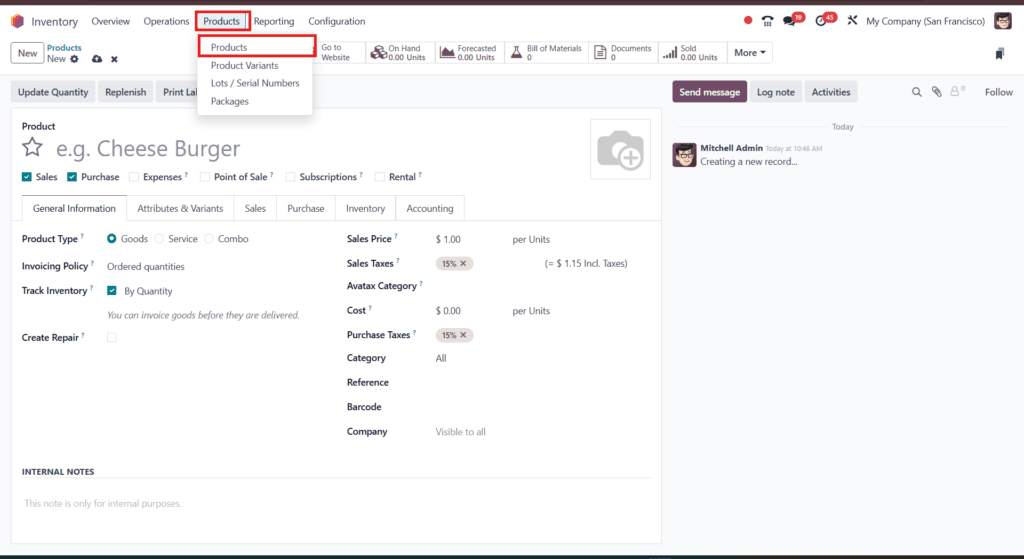
- Inventory → Products → New.
- Choose Storable Product if you track stock; Consumable/Service otherwise.
- Set Routes (e.g., Buy/Manufacture/Drop-Ship), Units of Measure, Vendor(s), and Taxes (depending on your accounting locale).
- If you’ll track units individually or in batches, keep reading (Step 6).
Step 5: Automate replenishment (Reordering Rules)
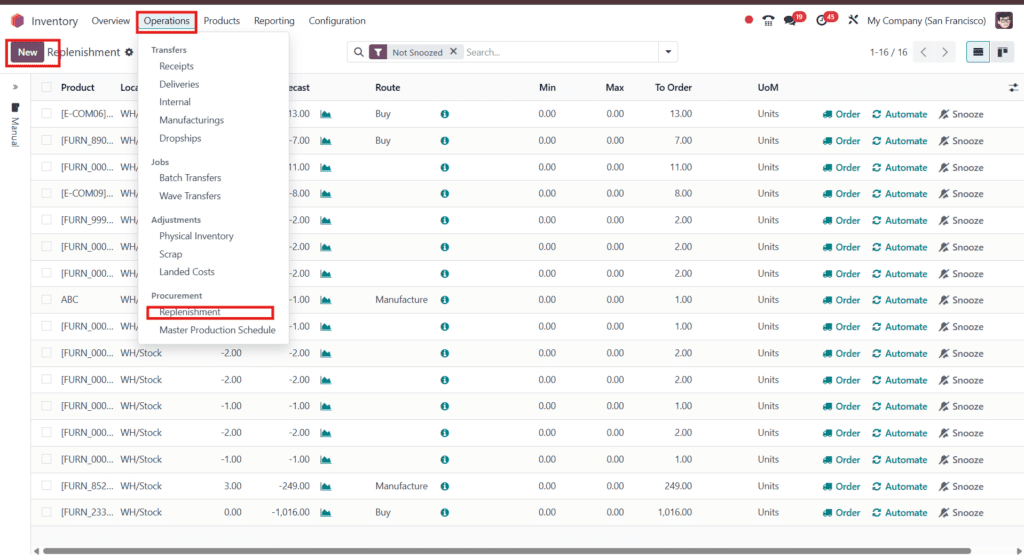
To keep optimal stock:
- Go to Inventory → Operations → Replenishment (or Reordering Rules), click New.
- Pick Product and Location; set Min/Max or preferred on-hand, and Procurement method (Buy/Manufacture).
- Odoo will suggest or trigger POs/MOs when stock drops below thresholds.
Tip: Use Temporary Reordering for short-term spikes (promotions/seasonal demand).
Step 6: Enable lots & serial numbers (traceability)

If you need batch/serial tracking (FMCG, electronics, pharma):
- Turn on Lots & Serial Numbers in Inventory → Configuration → Settings → Traceability. Save.
- On the Product form, enable tracking by Lot or Serial.
- During Receipts/Manufacturing/Sales, assign lot/serials; you can later trace forward/backward.
Where steps can differ by version/edition
- Menu names (e.g., “Replenishment” vs “Reordering Rules”) and button labels may vary slightly across Odoo 18 Community/Enterprise and depending on enabled apps (Purchase/MRP).
- Routes & steps (one/two/three-step) appear once you edit Warehouse Configuration; some flows are hidden until enabled.
- Traceability controls (lots/serials) only appear after you enable the feature in Settings.
Quick checklist
- Install Inventory (+ Purchase/MRP if needed).
- Create Warehouse & enable Storage Locations; add bins.
- Pick operation flows (one/two/three-step).
- Create Products with routes/UoM/taxes.
- Configure Reordering Rules.
- Enable and use Lots/Serials if required.
- Run Receipts/Deliveries/Internal Transfers.
- Perform Inventory Adjustments regularly.
- Set Valuation (Manual vs Automatic; FIFO/AVCO).
- Review Reports (Valuation, Moves, Traceability).
Need custom software or Odoo help?
If you need custom software or Odoo 18 implementation (Inventory, Accounting, CRM, Sales, Manufacturing), Odiware can help—from blueprint to go-live and support.
Contact Odiware:
📩 Email: sales@odiware.com
📞 Phone/WhatsApp: +91 86608 65440
🌐 Website: www.odiware.com