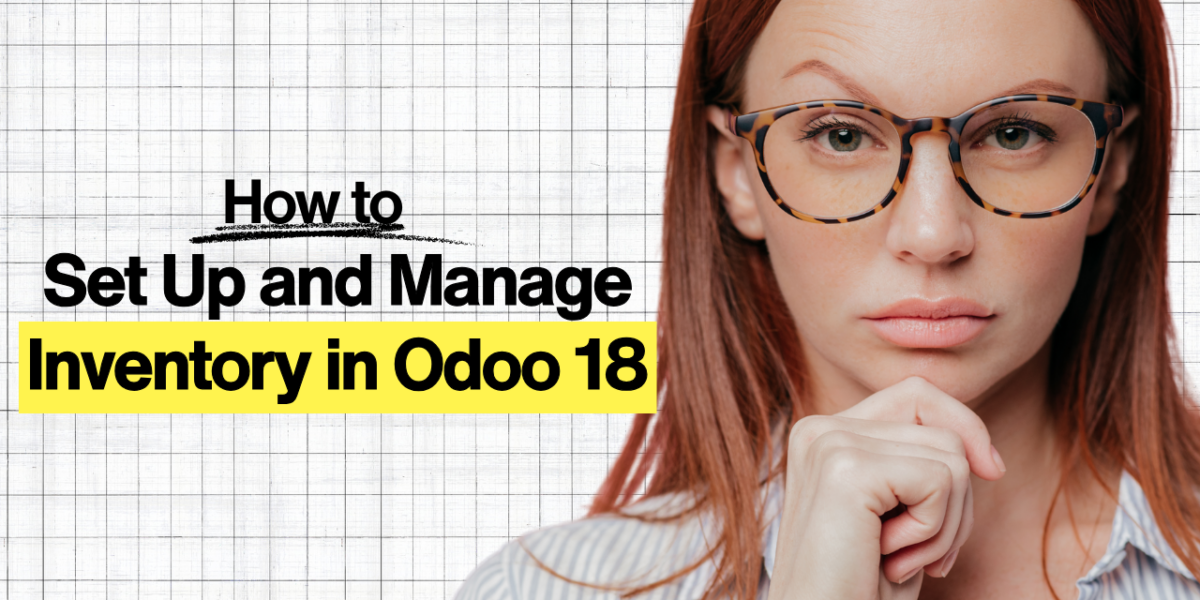Step by Step guide to Manage Multiple Warehouses in Odoo 18
Imagine you are running a business with stock in different cities. Orders come in, and you need to ship from the right warehouse, but if your warehouses are not properly managed, it can lead to delays, wrong shipments, and stock mismatches.
With Odoo 18, you can easily manage multiple warehouses in a structured way. Let’s go step by step.
Quick overview — what you’ll learn
- How to enable multi-warehouse functionality in Odoo 18
- Create warehouses and storage locations (bins)
- Configure operation flows (one/two/three step) and routes (push/pull)
- Automate replenishment and inter-warehouse transfers
- Best practices: putaway, labelling, valuations, user permissions
- Reports and checks to keep stock accurate
Step 1: Enable Multi-Warehouse Features

- Go to Inventory → Configuration → Settings.
- Under the Warehouse section, enable:
- Multi-Warehouses
- Storage Locations
- Multi-Step Routes
- Multi-Warehouses
- Save settings.
This unlocks the tools to create and manage multiple warehouses and routes.
Step 2: Create Warehouses

- Navigate to Inventory → Configuration → Warehouses → New.
- Enter Warehouse Name (e.g., Bangalore DC).
- Enter Short Code (e.g., WH-BLR).
- Save the warehouse.
Each warehouse you create will have its own default stock locations and routes.
Step 3: Set Up Locations Inside Warehouses
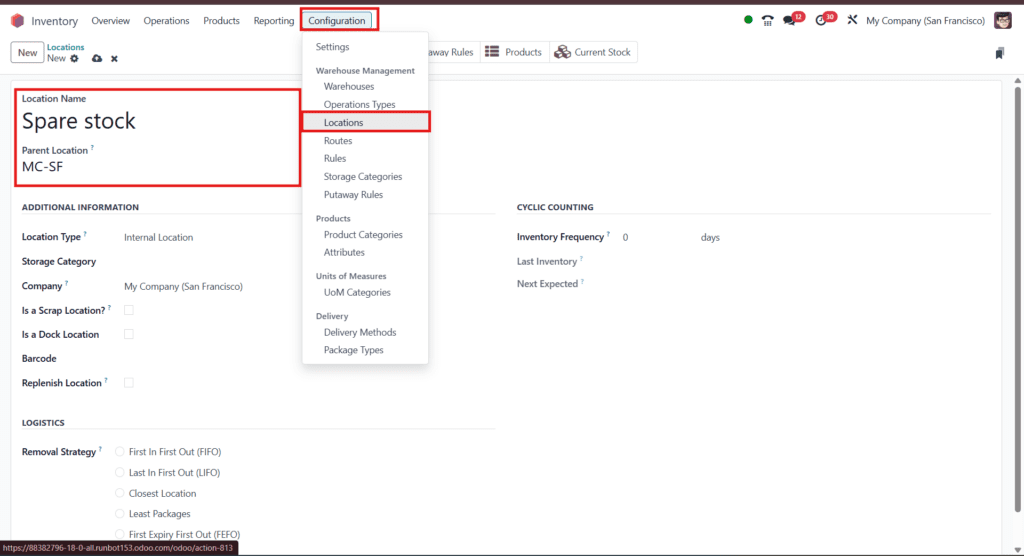
- Go to Inventory → Configuration → Locations → New.
- Create locations like:
- WH1/Stock
- WH1/Packing
- WH1/Quality
- WH1/Dispatch
- WH1/Stock
- Use parent/child hierarchy for racks, rows, and bins.
This helps you track where items are stored inside a warehouse.
Step 4: Configure Operation Flows
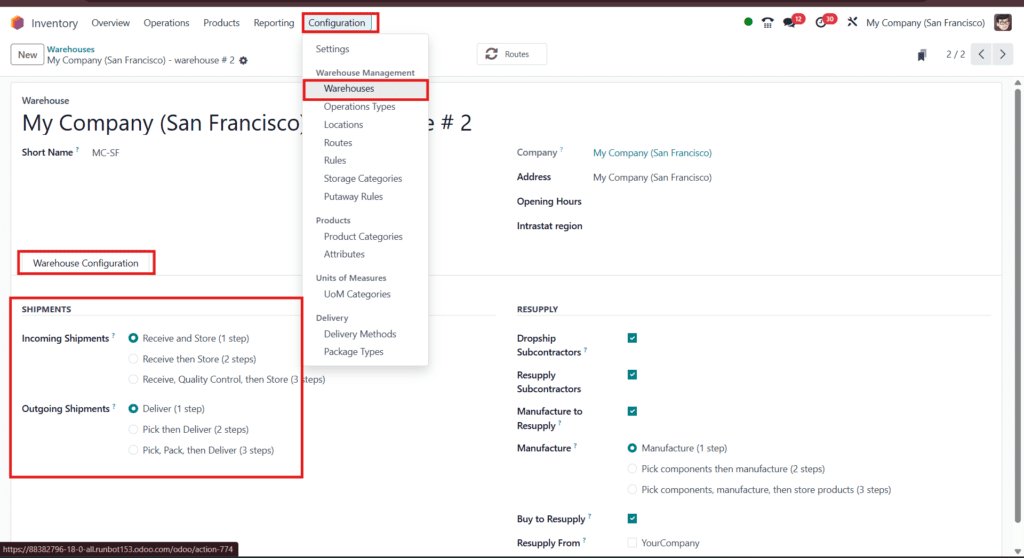
Decide how goods move in and out:
- One-Step: Receive → Stock (simplest).
- Two-Step: Receive → Quality/Packing → Stock.
- Three-Step: Dock → QC/Packing → Final Stock.
Set this in Inventory → Configuration → Warehouses → (Open Warehouse) → Warehouse Configuration.
Step 5: Define Routes & Rules

Routes decide how products move between locations/warehouses.
- Go to Inventory → Configuration → Routes.
- Create a route such as “Pull from WH2 when WH1 is out of stock.”
- Attach routes to products or categories.
This is useful for inter-warehouse transfers.
Step 6: Set Reordering Rules
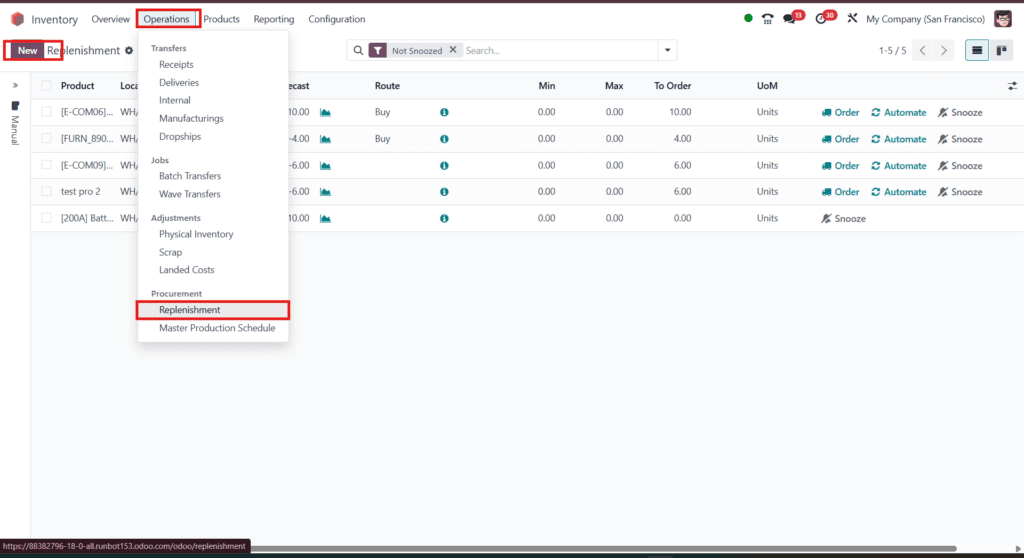
To automate stock replenishment:
- Go to Inventory → Operations → Replenishment → New.
- Choose Product and Location (warehouse stock).
- Set Minimum/Maximum quantities.
- Choose procurement method (Buy/Manufacture/Transfer).
When stock goes below minimum, Odoo will generate purchase orders or transfers.
Step 7: Manage Inter-Warehouse Transfers

Two ways to move stock:
- Manual: Create Internal Transfer (Inventory → Operations → Internal→ New).
- Automatic: Use reordering rules and routes so stock auto-flows from one warehouse to another.
For better tracking, use a Transit Location.
Step 8: Apply Putaway Rules
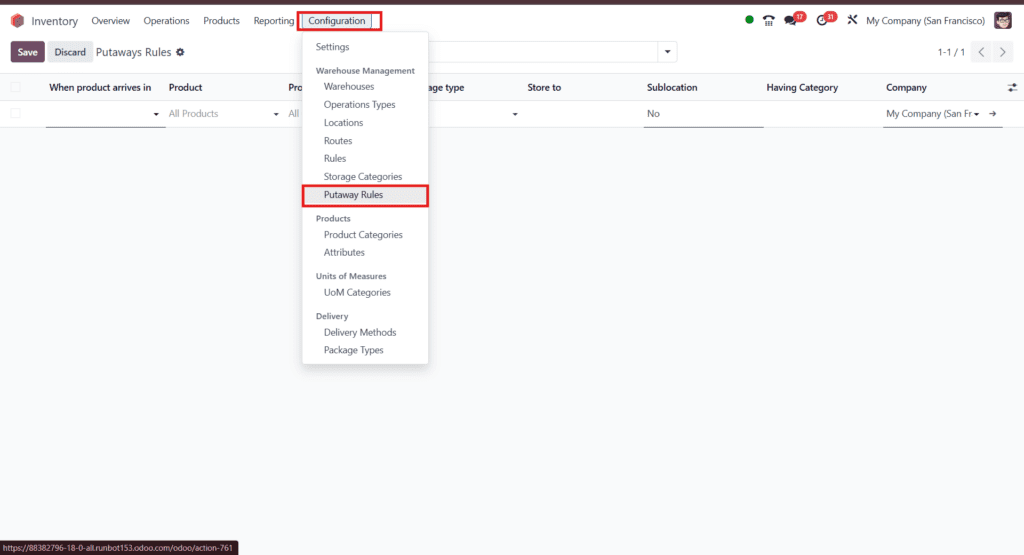
Putaway rules decide where products go inside a warehouse:
- Go to Inventory → Configuration → Putaway Rules.
- Example: “Large items → Bulk Storage, Small items → Shelf A.”
This reduces picking errors and saves time.
Step 9: Enable Traceability & Barcode

- Turn on Lots & Serial Numbers in Inventory settings.
- Use barcode scanning for faster stock moves.
- Configuration → Settings → scroll down and enable it if not
This ensures accuracy across multiple warehouses.
Step 10: Manage Valuation & Accounting
- Go to Inventory → Configuration → Product Categories.
- Set Valuation Method (Manual, FIFO, or AVCO).
- Apply the same method across warehouses for clean reporting.
Consistent valuation avoids mismatched financial data.
Step 11: Assign Roles & Permissions
- Give each warehouse manager access only to their warehouse.
- Restrict stock moves to assigned users.
This prevents mistakes between different warehouses.
Step 12: Monitor with Reports
Use Odoo’s built-in reports:
- Inventory Valuation (per warehouse)
- Stock Moves (track transfers)
- Reordering Report (low stock)
- Aged Stock (slow movers)
Regular reporting keeps warehouses aligned.
Troubleshooting & common pitfalls
- Wrong default warehouse on sales orders: make the warehouse field visible on the sales order (Other Info tab) and train sales to pick the correct warehouse.
- Inter-warehouse loops: avoid circular routes (A replenishes from B and B from A) — this causes repeated transfers.
- Valuation mismatches: ensure same valuation rules and accounting mapping across warehouses if you expect consolidated financials.
- Permissions: test user roles in a sandbox before go-live.
Final Thoughts
Managing multiple warehouses in Odoo 18 is all about:
✔ Setting up warehouses and locations
✔ Configuring routes and flows
✔ Automating replenishment
✔ Tracking with barcodes and reports
Follow these 12 steps, and your warehouses will run smoothly with less manual work and fewer stock errors.
Need help implementing multi-warehouse in Odoo 18?
If you want a hands-on implementation, pilot plan, or custom workflows (automated replenishment, custom reports, IoT/barcode rollout), Odiware can help you design and deploy your multi-site inventory system.
Contact Odiware:
📞 +91 86608 65440 | 🌐 www.odiware.com