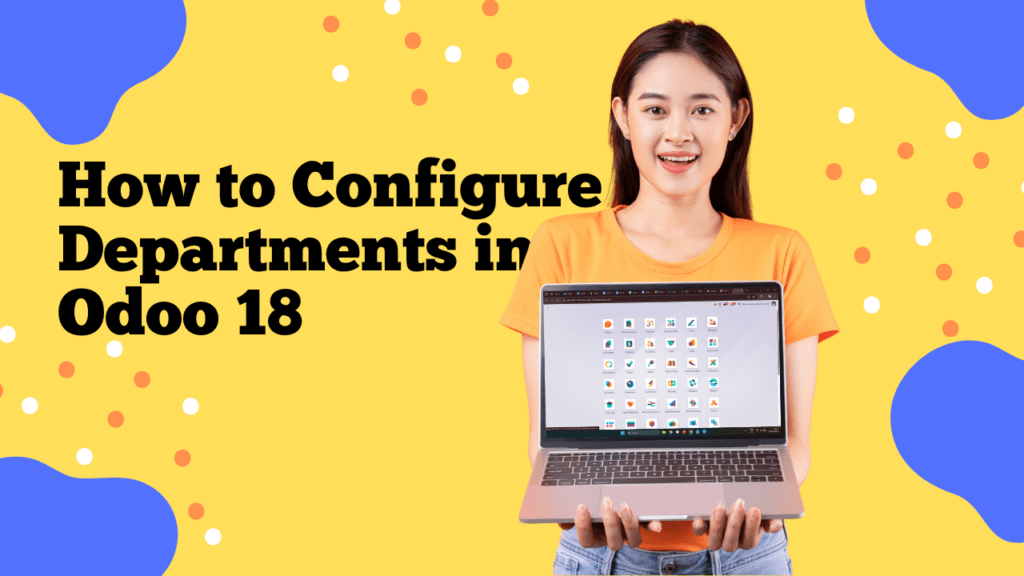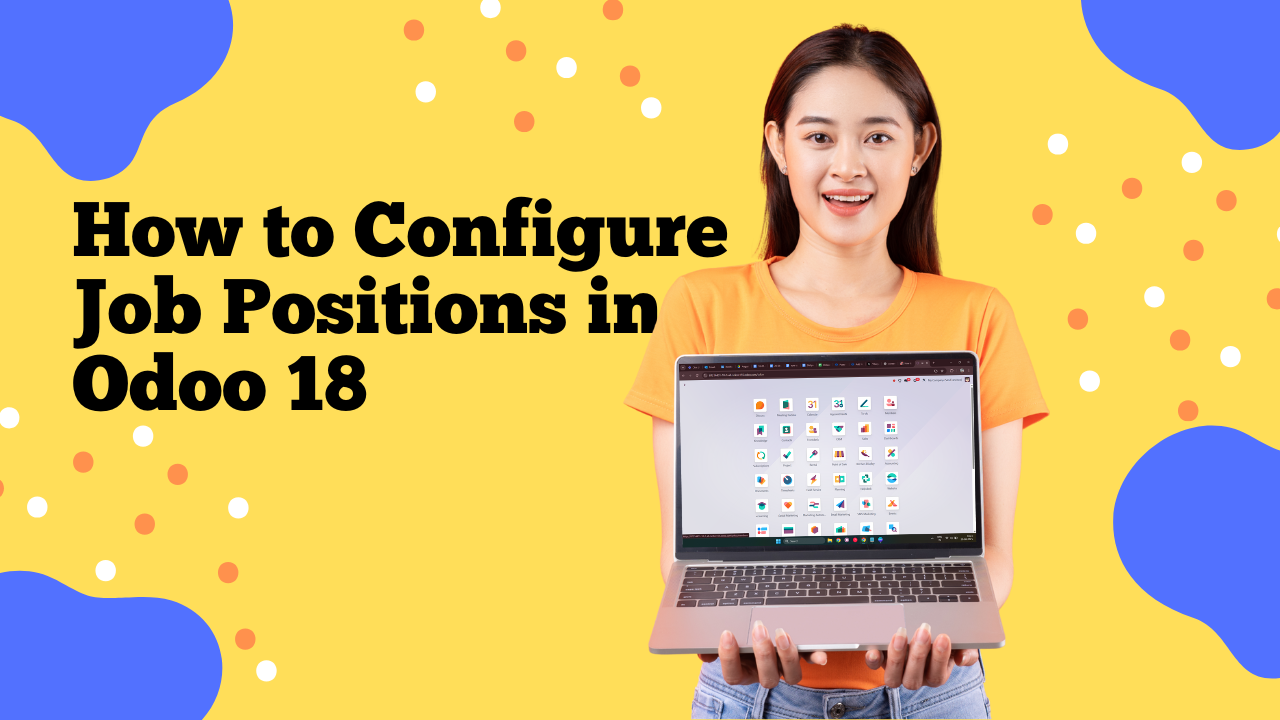Step by Step Guide to Configure Job Positions in Odoo 18
Hiring gets messy when titles, responsibilities, and approvals live in spreadsheets and DMs. In Odoo 18, the Recruitment app brings everything—job positions, applications, interviews, and offers—into one trackable workflow.
Below is a simple, step-by-step guide to create and publish Job Positions in Odoo 18 (with tips so your HR doesn’t have to guess).
Version note: Steps apply to Odoo 18 (and 17) Enterprise with the Recruitment app. If you’re on Community or an older version, labels and features may differ.
Prerequisites (2 minutes)
- Install apps
- Go to Apps → install Recruitment (and Website if you’ll publish openings online).
- Go to Apps → install Recruitment (and Website if you’ll publish openings online).
- Set basic HR data
- In Employees, make sure Departments, Company, and Work Locations exist.
- In Employees, make sure Departments, Company, and Work Locations exist.
Step 1: Open Job Positions

- Go to Recruitment And create Job Positions.
- Go to Recruitment → Configuration → Job Positions.(If your create option not showing in front page , In some version of Odoo 18 use this step or else you can skip this )
- Click New (or Create).
Step 2: Fill the Job Position Basics

On the form, complete these fields (keep it clear for candidates and your team):
- Job Title: e.g., “Senior Backend Developer”.
- Department: Choose where this role belongs (Sales, HR, IT…).
- Job Location (or Job Address): The work site or remote/hybrid.
- Expected New Employees: Headcount you plan to hire for this role.
- Recruiter/Responsible: The HR owner for this pipeline.
- Company: If you run multi-company, select the right one.
Tip: Naming matters. Use consistent titles so your reports stay clean.
Step 3: Add the Description Candidates Will See
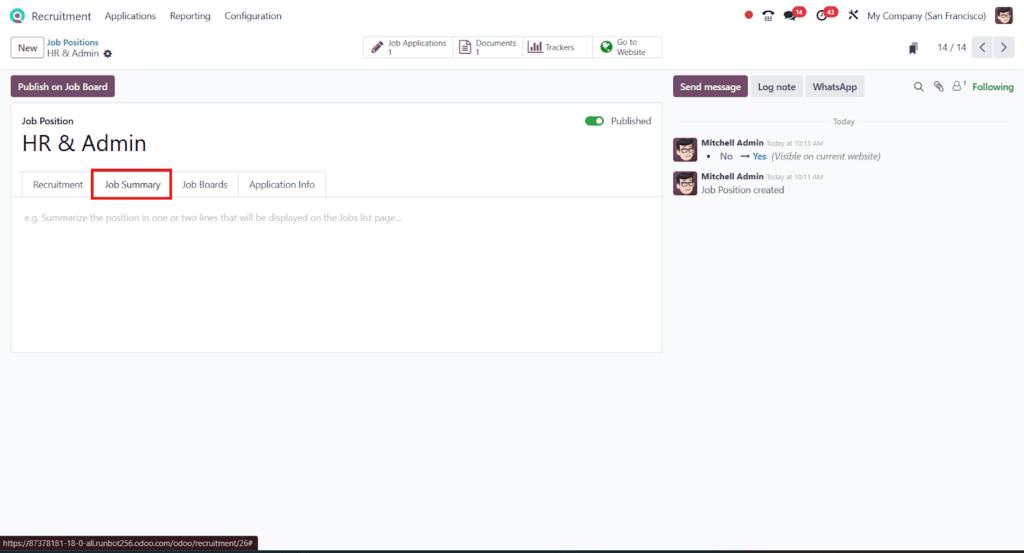
Switch to the Description tab:
- Role Overview (2–3 lines)
- Key Responsibilities (bullets)
- Must-have Skills vs Nice-to-have Skills
- Perks/Benefits (what candidates care about)
- Application instructions (if anything special)
SEO tip: Use clear keywords like “WordPress Developer (WooCommerce, PHP, JS)” so your public job page ranks and is understandable.
Step 4: Publish the Job Position
- On the job position, toggle Published to On (or click Unpublished → Published on the web view).
- Choose which Website (if you run multiple).
- Share the public job URL with candidates or on job boards.
Tip: Add UTM parameters to links (e.g., from LinkedIn) so you can see which channels bring the best applicants in Reporting.
Step 5: Test the Candidate Experience (Quick QA)
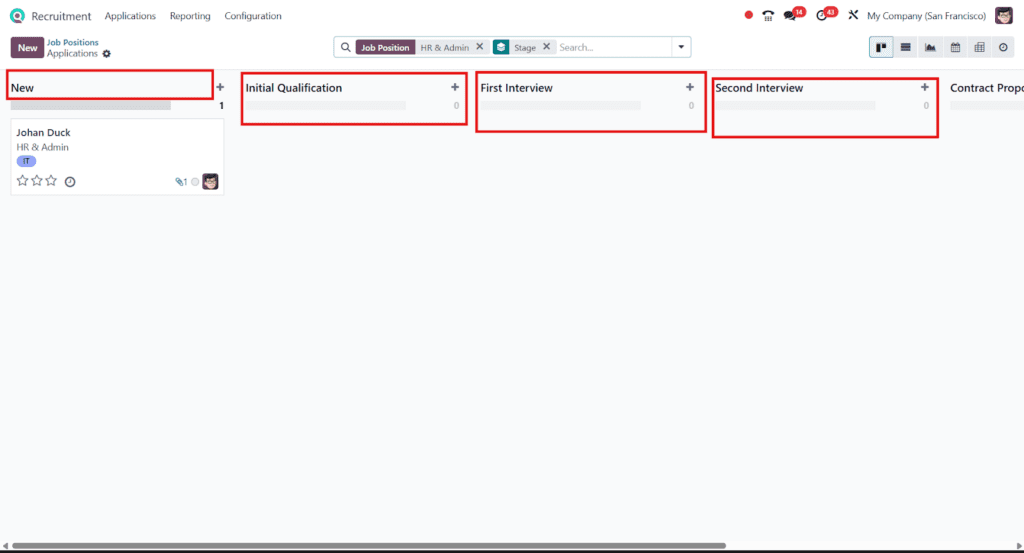
- Submit a test application from the website.
- Check it appears in Recruitment → Pipeline for that job.
- Move it through stages and confirm:
- Emails/activities fire as expected
- Interviewers can see what they need
- Documents attach properly (CV, portfolio)
- Emails/activities fire as expected
Quick Troubleshooting
- Can’t see Job Positions? Ensure Recruitment app is installed and you have HR/Recruitment rights.
- Website page not showing? Make sure Website app is installed and the job is Published.
- Stages missing? Add them in Recruitment → Configuration → Stages and set “For Job Positions”.
- Multi-company confusion? Verify the Company field on the job and on your user.
Wrap-Up
That’s it—creating and publishing Job Positions in Odoo 18 takes just a few minutes, and gives you a clean, data-driven hiring pipeline. With clear stages, automated follow-ups, and website publishing, your HR team will move faster and keep candidates happy.
Need help setting it up?
Odiware can implement and tailor Odoo Recruitment to your exact hiring process—forms, automations, interview scorecards, reports, approvals, you name it.
Contact Odiware
📧 sales@odiware.com
🌐 https://www.odiware.com