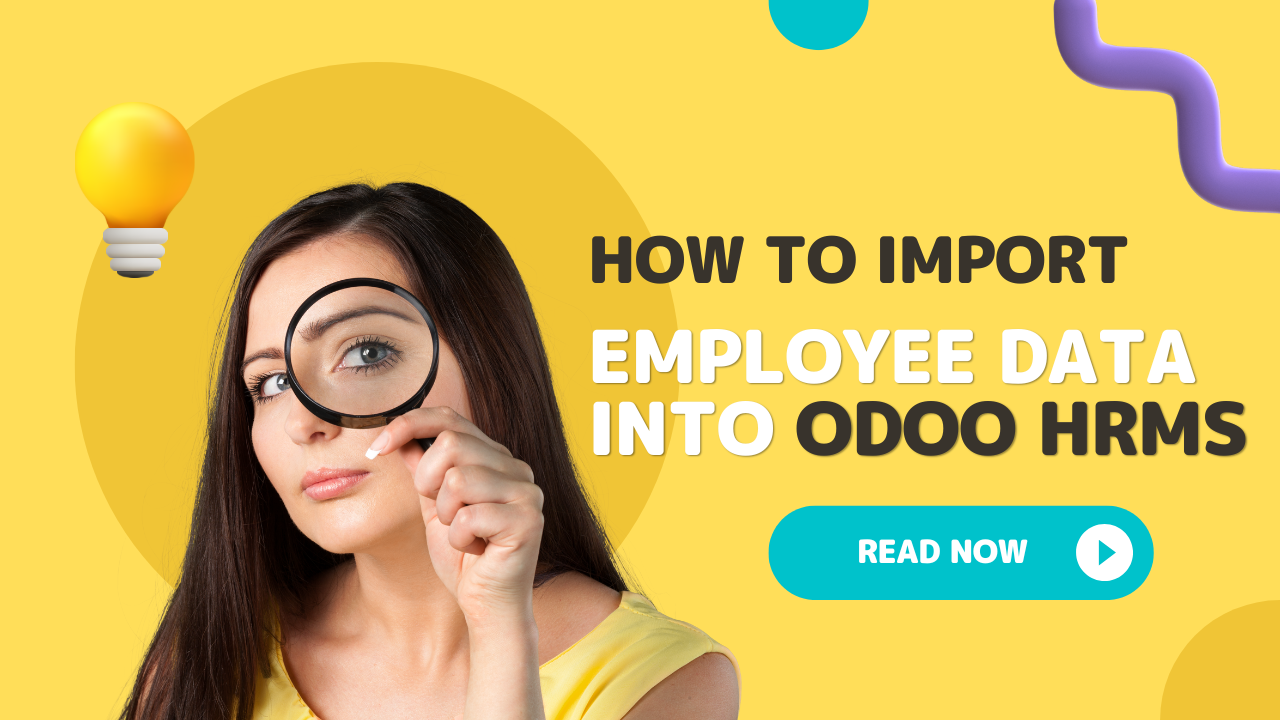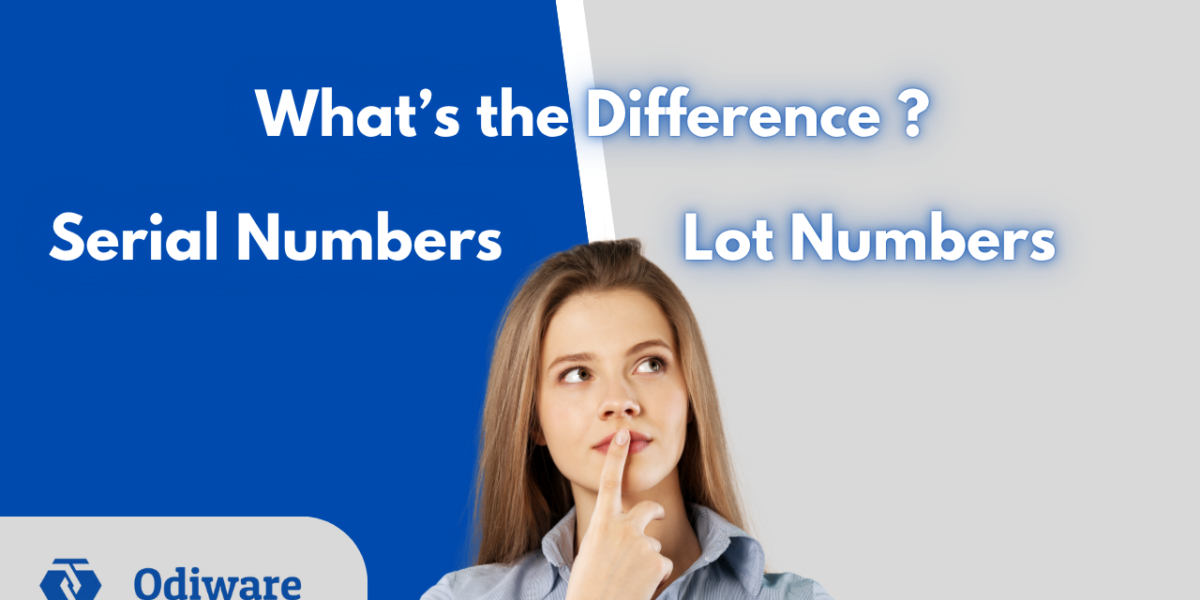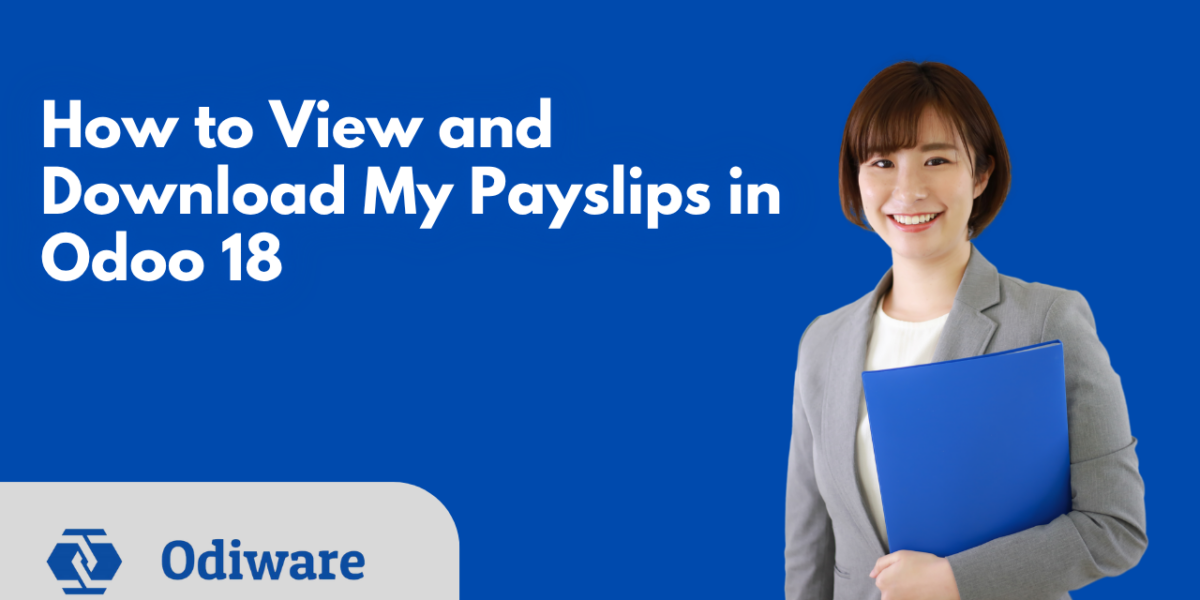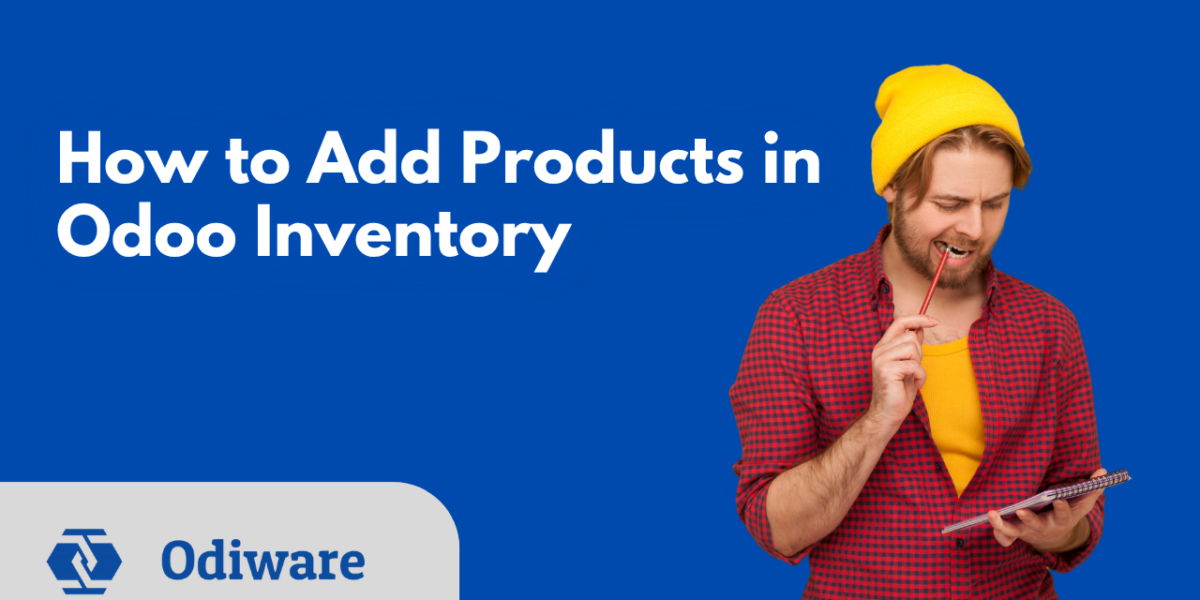A Step-by-Step Guide to Import Employee Data into Odoo HRMS?
Managing employee information can be complex, especially when your team is growing. Thankfully, Odoo HRMS (Human Resource Management System) allows you to import employee data quickly and efficiently. But many users ask:
“Can I import employee data using Odoo Community or is it only available in the Enterprise version?”
Let’s clear the confusion and walk you through every step—with version-specific details—so you can get started confidently.
First Things First: Odoo Community vs Odoo Enterprise – Which One Supports Import?
Good news! The ability to import employee data is available in both Odoo Community and Enterprise editions.
However:
- The Employee module (basic HR features) is available in both versions.
- Advanced HR features (like contracts, appraisals, payroll, etc.) require Odoo Enterprise.
- For simple employee data import, Odoo Community (version 13 and above) is good enough.
Recommended Version: Odoo 14 or above (Community or Enterprise), as they offer a smoother import interface and better HR usability.
Step 1: Prepare Your Employee Data File (CSV or Excel)
Before doing anything in Odoo, you’ll need to organize your employee data in a spreadsheet.
What format to use?
Odoo accepts .CSV (most preferred) or .XLSX (Excel) files.
Must-have Columns:
- Name
- Work Email
- Job Title
- Department
- Manager
- Work Phone
- Work Address
- Joining Date
- Nationality
- Identification Number
- Work Location
- Tags (if any)
You can also add custom fields depending on your company’s needs.
Tip: In Odoo, go to Employees ➝ Click “Favorites” ➝ Download sample file to get the right format.
Step 2: Go to the Employees Module
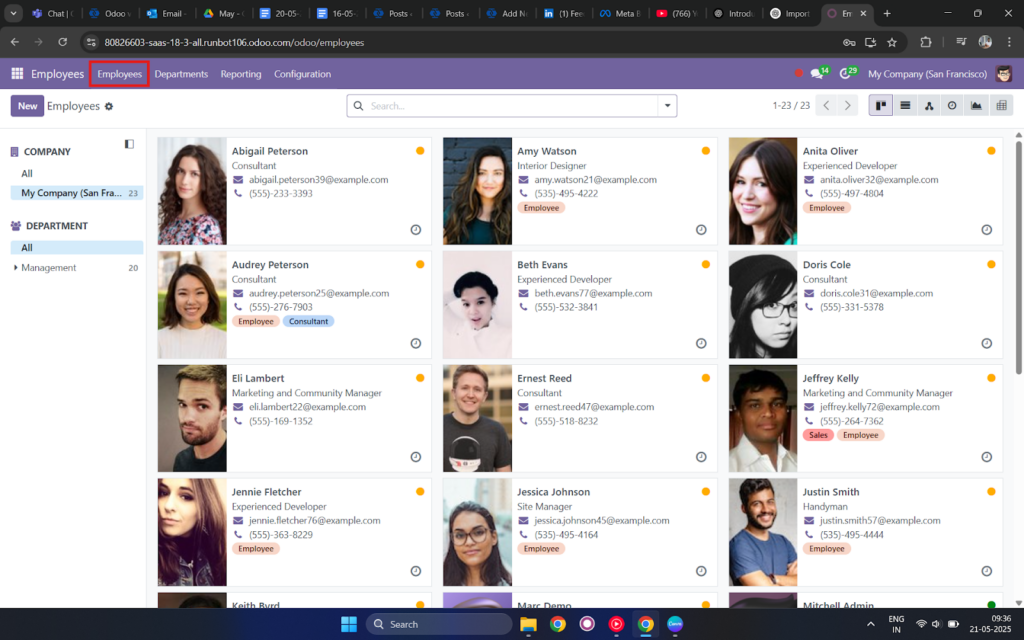
- Log into your Odoo Dashboard.
- Navigate to Employees > Employees.
- This menu is available in both Community and Enterprise versions.
- If you don’t see the Employees module, you may need to install it from the Odoo Apps section.
- This menu is available in both Community and Enterprise versions.
Step 3: Click “Import” from the Favorites Menu
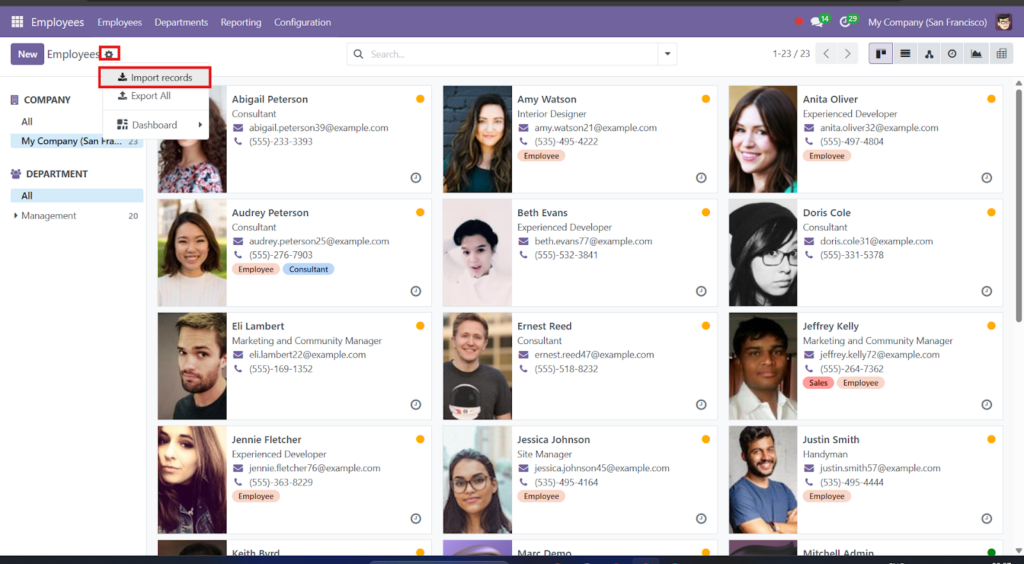
- In the Employees list view, look at the top right.
- Click the “star” icon (Favorites).
- From the dropdown, choose Import Records.
- Upload your CSV or Excel file.
Note: This import feature is available in both Community and Enterprise. No need for technical setup.
Step 4: Map Your Fields
Odoo will now read your uploaded file and try to match your columns with its internal fields.
You’ll see two main columns:
- Your file’s headers (like Employee Name, Work Email)
- Odoo fields (like name, work_email, job_title_id)
Double-check each mapping
Match every important column
Avoid blank columns
Don’t forget to match required fields like name and job_title
Step 5: Test the Import First
Before finalizing:
- Click Test (top right corner) to simulate the import.
- Odoo will show if any rows have issues like:
- Missing required fields
- Invalid date format
- Unrecognized values
- Missing required fields
Fix errors in your file and re-upload if needed.
Step 6: Final Import
If everything looks good:
- Click Import
- Odoo will now create employee records automatically
Each imported row becomes a separate employee entry in your system.
Final Thoughts: Which Version Should You Use?
- If you need only basic HR data management, go for Odoo Community (v14 or above).
- If you want a full-featured HRMS, with payroll, appraisals, time-off, and custom workflows, go for Odoo Enterprise.
Either way, importing employee data is easy and available in both editions—no need for technical skills.
Need Help Migrating Employee Data into Odoo HRMS?
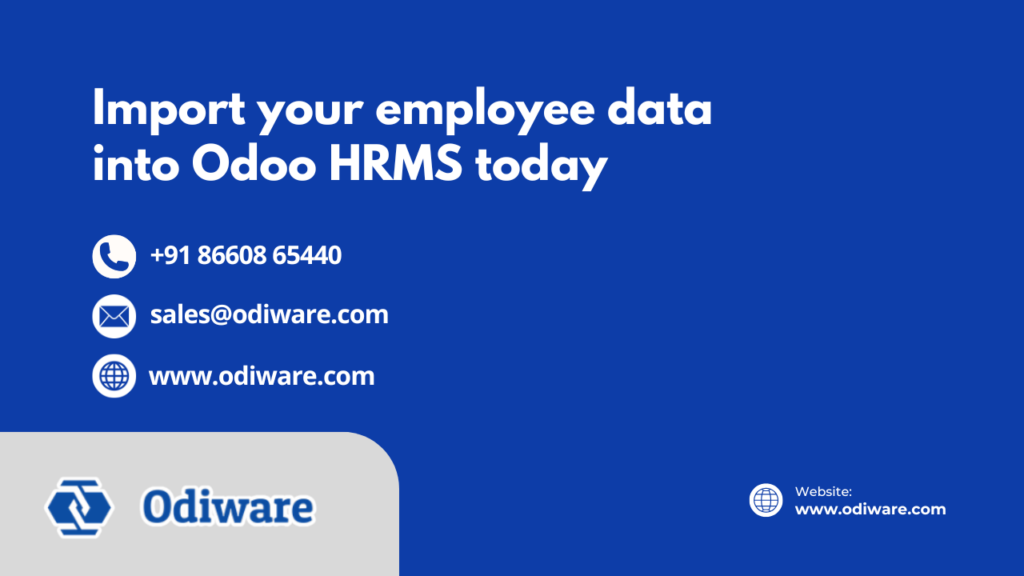
At Odiware, we specialize in Odoo implementation, HRMS setup, and data migration. Whether you’re starting fresh or shifting from another HR software, our team ensures a smooth transition.
📧 Contact us at: sales@odiware.com
🌐 Visit us: www.odiware.com